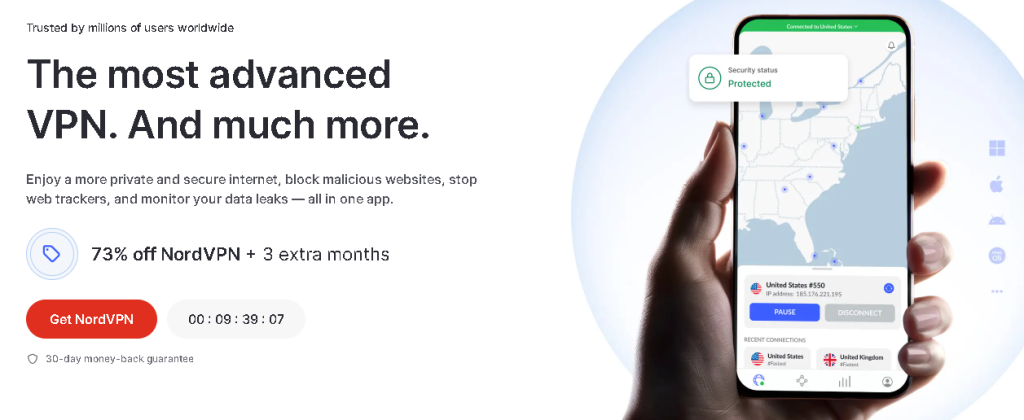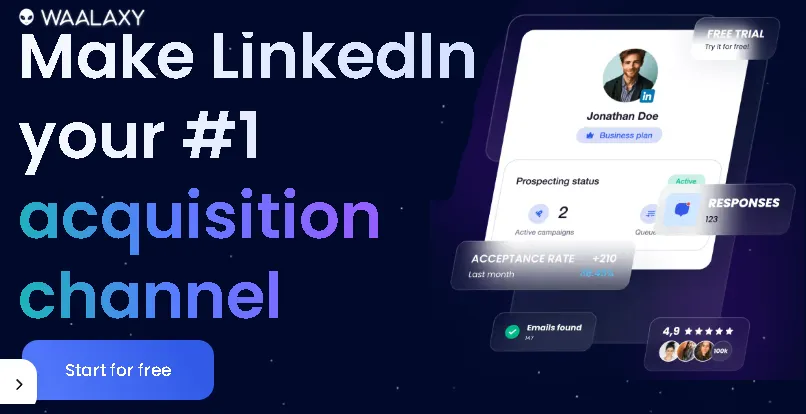Are you thinking about giving your computer a new life, improving its performance, and making it fly when running your applications and video games? Then you’ve come to the right place. In this article, I’ll explain how to upgrade your computer’s RAM memory yourself, without having to take it to a specialized technician and spend more money.
I know what you’re thinking. Upgrading RAM sounds like something only experts can do, right? Well, let me tell you that’s not true at all. A few years ago, I was in your shoes. My computer was slowing down, games were lagging, and opening multiple tabs in my browser felt like I was asking it to solve a complex mathematical equation. I considered buying a new PC, but then I thought, ‘Why not try to upgrade it myself?’ And that’s exactly what I did. To my surprise, it was much simpler than I imagined, and the performance boost was incredible. It felt like I had a brand new machine!
In this guide, I’ll walk you through every step of the process, sharing tips and tricks I learned along the way. So, if you’re ready to boost your PC’s speed, improve multitasking, and enhance your gaming experience, keep reading! Let’s get started with this RAM upgrade guide for beginners!
"Why Upgrade Your Computer's RAM? The Benefits Are Huge!"
Before we dive into the ‘how-to,’ let’s talk about the ‘why.’ Why should you even consider a RAM upgrade? The benefits are tangible and directly impact your daily computer usage:
- Improved Multitasking: Do you often have multiple applications open at once? A web browser with 20 tabs, a video editing program, and a game all running simultaneously? More RAM means your computer can handle all these tasks smoothly without freezing or slowing down.
- Faster Application Loading and Performance: Programs and games that demand a lot of memory will load quicker and run more efficiently. You’ll notice a significant reduction in stuttering and lag.
- Enhanced Gaming Experience: For gamers, RAM is crucial. More RAM allows for smoother gameplay, faster texture loading, and a more immersive experience, especially in demanding modern titles.
- Boost for Content Creation: If you’re into video editing, graphic design, or 3D rendering, increased RAM will dramatically speed up your workflow, reducing render times and improving overall responsiveness.
- Future-Proofing Your PC: While technology evolves rapidly, adding more RAM is a relatively inexpensive way to extend the useful life of your current computer, allowing it to keep up with more demanding software in the future.
Instant Gaming is an incredible platform for buying your PC, PlayStation, Xbox, and Switch games at the lowest price possible. With immediate delivery 24/7, play instantly at the lowest price!
CLICK IN THE BOX BELOW!
Before You Start: Essential Preparations for Your RAM Upgrade
Before you even think about opening your computer case, there are a few crucial steps to take. These steps will ensure you buy the right type of RAM and prevent any potential issues during the upgrade.
Identify Your Current RAM Specifications:
This is perhaps the most critical step. You need to know what type of RAM your computer currently uses and what your motherboard supports.
RAM Type (DDR4, DDR5, etc.): Modern computers typically use DDR4 or DDR5 RAM. Older systems might use DDR3. You cannot mix different DDR generations (e.g., DDR4 with DDR5).
How to Check:
- Using Task Manager (Windows): Press Ctrl + Shift + Esc to open Task Manager. Go to the ‘Performance’ tab and then click on ‘Memory.’ Here, you’ll see the amount of RAM you have and its speed (e.g., 3200 MHz).
- Using CPU-Z (Recommended for Detail): Download and install a free utility called CPU-Z. Under the ‘Memory’ tab, you’ll find details like ‘Type’ (DDR4, DDR5), ‘Size’ (GB), and ‘DRAM Frequency.’ Go to the ‘SPD’ tab to see information about each individual RAM slot, including module manufacturer, part number, and more detailed timings. This is invaluable information.
- Mac Users: Click the Apple menu in the top-left corner of your screen, then select ‘About This Mac.’ Under the ‘Overview’ tab, you’ll see the amount of RAM and its type.
RAM Speed (MHz): This refers to how fast your RAM can transfer data. While your new RAM can be faster than your old, it will often default to the lowest speed of any installed module or your motherboard’s maximum supported speed.
Maximum Supported RAM and Slots: Your motherboard has a limit on how much RAM it can support and how many RAM slots it has. You can find this information in your motherboard’s manual or by looking up your motherboard model online. CPU-Z can also show you how many RAM slots are available under the ‘SPD’ tab.
Form Factor (DIMM or SO-DIMM):
- DIMM: These are larger modules typically found in desktop computers.
- SO-DIMM: These are smaller modules used in laptops and some mini PCs.”
Contact 500M up to date profiles on Linkedln & by email. Get 100’s of positive responses. From 10mn per day & 0€ per month. Without any technical skills.
2. "Determine How Much RAM You Need:
- 8GB: Basic usage, web Browse, office tasks. (Generally not recommended for an upgrade unless you’re starting from 4GB or less).
- 16GB: Good for most users, including light gaming, productivity, and some content creation. This is often the sweet spot for a noticeable performance boost.
- 32GB: Ideal for serious gamers, content creators, and professionals who run demanding applications simultaneously. This is where I found a significant difference in my workflow, especially with video editing.
- 64GB+: Reserved for extreme professional workloads, such as high-end video editing, 3D rendering, or virtual machine environments.
3. Purchase Compatible RAM:
Based on your research, buy RAM that matches the type (DDR4, DDR5), ideally the speed, and the form factor (DIMM/SO-DIMM) of your existing RAM or what your motherboard supports. If you’re buying a new kit, it’s best to buy a matched pair (e.g., 2 x 8GB) for optimal performance, as they are designed to work together.
- Pro Tip on Speed: While you can buy faster RAM than your current modules, your system will often default to the lowest speed installed or your motherboard’s maximum supported speed. For best results, especially if you’re mixing modules, try to match the speed as closely as possible. If you’re replacing all your RAM, then aim for the fastest speed your motherboard supports within your budget.
- Latency (CL): This is another specification (e.g., CL16, CL18). Lower numbers are better. While not as critical as type or speed, if you’re mixing modules, try to get similar latency.
4. "Gather Your Tools:
- Philips Head Screwdriver: Most computer cases use Philips head screws.
- Anti-Static Wrist Strap (Recommended): This prevents static electricity from damaging your computer’s components. If you don’t have one, frequently touch a metal part of your computer case (unplugged, of course) to discharge any static.
- Flashlight (Optional but Helpful): For peering into dimly lit areas of your PC case.
- Clean, Flat Work Surface: Ensure you have enough space to work comfortably.
Unlock the Power of Spanish—One Puzzle at a Time!
Ready to boost your Spanish vocabulary while having fun? Learning Spanish Word Search: 3000 Words packs nearly 3,000 essential words across 100 engaging topics into themed word search puzzles. Whether you’re a beginner or looking to sharpen your skills, this book transforms language learning into an adventure.
Challenge your mind, expand your vocabulary, and make every puzzle a step closer to fluency. Don’t miss out—discover more and grab your copy on Amazon today!
"The Step-by-Step RAM Upgrade Process"
Now that you’re prepared, let’s get down to the actual upgrade. Follow these steps carefully:
- Power Down and Unplug Your Computer: This is non-negotiable. Shut down your computer completely, unplug it from the wall, and disconnect all peripherals (monitor, keyboard, mouse, etc.).
- Discharge Residual Power: Press and hold your computer’s power button for about 10-15 seconds. This helps drain any residual power from the system’s capacitors.
- Open the Computer Case:
- Desktops: Typically, you’ll need to remove a few screws on the back of the case and slide off the side panel. Consult your PC’s manual if you’re unsure.
- Laptops: This can be more challenging. Some laptops have a dedicated access panel for RAM, while others require removing the entire bottom cover. Search for a specific guide for your laptop model.
- Locate the RAM Slots: On a desktop motherboard, RAM slots are usually located near the CPU socket. They are long, thin slots with clips on either end. On a laptop, they will be smaller and might be under a metal shield.
My Experience: The first time I opened my desktop, finding the RAM slots was easy, but on my old laptop, it was a bit of an adventure. I had to watch a specific YouTube tutorial for my laptop model, which saved me a lot of frustration.
- Remove Existing RAM (If Replacing): If you’re replacing your existing RAM, gently push down on the small clips on both ends of the RAM stick. The stick should pop up slightly. Then, you can carefully pull it straight out of the slot. Store your old RAM in an anti-static bag if you plan to keep it.
- Install New RAM:
- Align the Notch: Look at your new RAM stick. You’ll see a small notch or cutout on the gold contacts at the bottom. This notch needs to align perfectly with the raised key in the RAM slot. This is crucial; forcing it will damage the RAM and/or the motherboard!
- Press Down Firmly: Once aligned, place the RAM stick into the slot. Apply even pressure with both thumbs to both ends of the RAM stick. You should hear a satisfying click as the clips on the slot lock into place, securing the RAM. Do not force it if it doesn’t go in smoothly; recheck the alignment.
- Verify Seating: Ensure both clips are fully engaged and the RAM stick is level and firmly seated in the slot. Give it a gentle wiggle to ensure it’s secure.
- Multiple Sticks: If you’re installing multiple RAM sticks, consult your motherboard’s manual for the recommended slot configuration. Often, for dual-channel performance, you’ll need to install them in specific paired slots (e.g., slot 2 and slot 4).
- Close the Computer Case: Once all the new RAM is securely installed, reattach the side panel of your desktop case or the bottom cover of your laptop. Screw everything back into place.
- Reconnect Peripherals and Power On: Plug in your monitor, keyboard, mouse, and power cable. Turn on your computer.
"Post-Upgrade Checks: Ensuring Your RAM Upgrade Was a Success"
After the upgrade, it’s essential to verify that your computer recognizes the new RAM and everything is working correctly.
- Check System Information:
- Windows: Right-click on ‘This PC’ (or ‘My Computer’) and select ‘Properties.’ You should see the updated amount of installed RAM. You can also open Task Manager (Ctrl + Shift + Esc) and go to the ‘Performance’ tab, then ‘Memory,’ to see the total RAM and its speed.
- Mac: Click the Apple menu, then ‘About This Mac.’ The updated RAM amount should be displayed.”
- Run a Memory Test (Optional but Recommended): If you want to be extra thorough, you can run a memory diagnostic tool like Windows Memory Diagnostic (built-in) or MemTest86 (third-party, more comprehensive). This will check for any errors in your new RAM.
- Windows Memory Diagnostic: Type ‘Windows Memory Diagnostic’ into the Windows search bar and follow the prompts.
- Monitor Performance: Use your computer as you normally would. You should immediately notice an improvement in responsiveness, application loading times, and overall smoothness, especially when multitasking or running demanding programs.
Troubleshooting Common RAM Upgrade Issues
While the process is generally straightforward, sometimes things don’t go as planned. Here are a few common issues and how to troubleshoot them:
- Computer Doesn’t Boot/Black Screen:
- Loose RAM: The most common culprit. Power down, unplug, open the case, and re-seat the RAM sticks firmly. Ensure the clips are fully engaged.
- Incompatible RAM: Double-check that the RAM type (DDR4, DDR5) is correct for your motherboard.
- Incorrect Slot Configuration: Refer to your motherboard manual for the correct slot placement, especially if you’re using two sticks in a dual-channel setup.
- Computer Boots but Doesn’t Show Correct RAM Amount:
- Loose RAM: Again, re-seat the RAM.
- Faulty RAM Stick: If you installed multiple sticks, try booting with one stick at a time to identify if one of them is faulty.
- Motherboard BIOS Update: Sometimes, an older motherboard might need a BIOS update to properly recognize newer, higher-capacity RAM modules. Check your motherboard manufacturer’s website.
- Computer Shows Correct RAM but Performance Isn’t Improved:
- Other Bottlenecks: RAM is only one component. If you still have an old HDD, a slow CPU, or an outdated GPU, those might be the actual bottlenecks. Consider other upgrades after RAM.
- RAM Speed Mismatch: If you mixed RAM speeds, all modules will operate at the speed of the slowest stick. Ensure XMP (Extreme Memory Profile) is enabled in your BIOS/UEFI if your RAM supports it, to run at its advertised speed.
Conclusion: Enjoy Your Revitalized Computer!
Upgrading your computer’s RAM is one of the most cost-effective and impactful upgrades you can perform to boost its performance. It’s a fantastic way to extend the life of your existing machine, save money on a new one, and enjoy a much smoother and more responsive computing experience.
I can personally attest to the immediate difference it makes. The joy of seeing applications open instantly and games run without a hitch after a simple DIY RAM upgrade is truly satisfying. So, don’t be intimidated! Follow this guide, take your time, and you’ll be enjoying your revitalized computer in no time. Happy upgrading, and feel free to share your experiences in the comments below!
🔥 Wear Your Vibe. Turn Heads. 🔥
Looking for T-shirts that actually say something?
Dive into our RedBubble store — where bold designs, modern vibes, and awesome tees collide. Whether you’re into clean lines, edgy graphics, or something that makes people look twice, we’ve got the perfect fit for your style.
💥 Unique. Comfortable. Unapologetically You.
➡️ Discover your new favorite tee now — only on RedBubble!
👉 Visit the Store and let your shirt do the talking.















Read other useful information
Choose the best laptop for your goals and budget
The Ultimate Guide to Using ChatGPT to Transform Your life
Where to download software for pc
Apple Education Discount: Everything You Need to Know
Artificial intelligence use in business
ChatGPT chrome extension how to use
Google VR: A Comprehensive Guide
Free media file converter for pc
How to develop a machine learning model from scratch
How to make a macro in Word easily
Best way to edit vertical video
How to trim and resize a video easily
Easiest way to remove green screen
How to set up and use cloud storage
Free Python Algorithms course for beginners
How to compare two Word documents for differences
Best free light pdf reader for Windows 10
How to permanently block senders emails on outlook
BEST SITE TO LEARN PROGRAMMING FOR BEGINNERS FOR FREE WITH CERTIFICATIONS
Disclaimer: This site contains affiliate links to products. We may receive a commission for purchases made through these links. It doesn´t affect the quality of the information you receive.