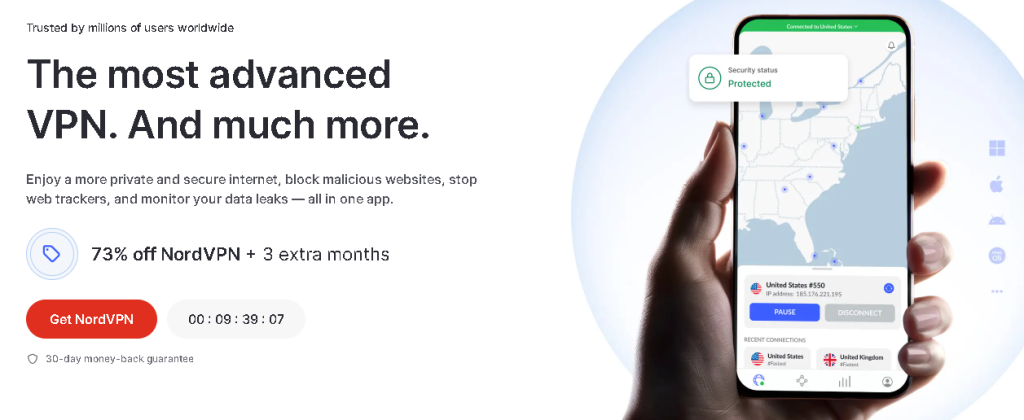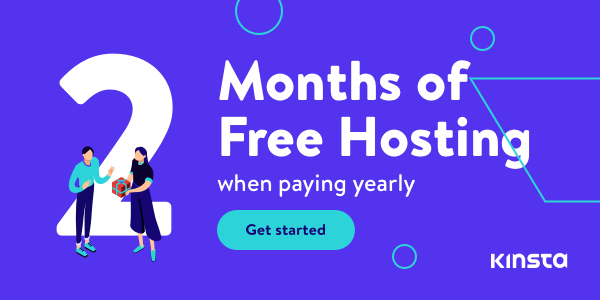Did you know that 79% of Americans experience WiFi connectivity issues at least once a month? I’ve spent over a decade in IT support, and there’s nothing more frustrating than unreliable internet. Whether you’re in the middle of an important video call or streaming your favorite show, a dropped WiFi connection can bring everything to a screeching halt. But don’t worry – most WiFi problems have simple solutions that you can try right now!
1. Power Cycle Your Router and Modem
Let’s start with the simplest fix that solves a surprising number of WiFi issues – the good old power cycle. I know it sounds basic, but there’s actually a science behind why this works so well. Your router and modem can get overwhelmed from processing thousands of connections, and sometimes they just need a fresh start.
Here’s the correct way to power cycle your network equipment:
- Unplug both your router and modem from power (not just the ethernet cable!)
- Wait a full 30 seconds – this allows the capacitors to fully discharge and clears any residual power
- Plug in your modem first and wait 2 minutes for it to fully boot up
- Then plug in your router and wait another 2 minutes
Pro tip: If you find yourself power cycling frequently, set up a smart plug to automate this process once a week during off-hours. It’s made a huge difference for many of my clients!
2. Check Your WiFi Signal Strength
Poor signal strength is often the hidden culprit behind those frustrating connection drops. Instead of relying on those vague WiFi bars on your device, I recommend using a proper WiFi analyzer app like NetSpot or WiFi Analyzer (open source) for Android. These tools will show you actual signal strength in dBm, which is much more useful for troubleshooting.
For stable connections, aim for -67dBm or higher (remember, these are negative numbers, so closer to zero is better). If you’re seeing anything weaker than -70dBm, you’ll likely experience issues.
Here’s my tried-and-true process for optimizing signal strength:
- Elevate your router – even raising it 2 feet can significantly improve coverage
- Keep it away from metal objects and appliances
- Position it centrally in your home
- Point antennas perpendicular to each other if you have them
3. Eliminate Interference Sources
You might be surprised to learn what’s interfering with your WiFi signal! Common culprits include:
- Microwave ovens
- Cordless phones
- Bluetooth devices
- Baby monitors
- Neighboring WiFi networks
One of my most memorable troubleshooting cases involved a client whose WiFi would drop every evening around dinner time. After some investigation, we discovered their new microwave was operating on the same frequency as their router. Simply switching their router to a different channel solved the problem!
To minimize interference:
- Use a WiFi analyzer to identify less congested channels
- Switch to the 5GHz band if possible (it’s typically less crowded)
- Keep your router away from other electronic devices
- Consider using WiFi 6 (802.11ax) equipment for better interference handling
4. Update Router Firmware and Device Drivers
Think of firmware updates like vitamins for your router – they’re essential for optimal performance and security. Many people never update their router’s firmware, but manufacturers regularly release improvements that can fix connectivity issues.
To update your router:
- Log into your router’s admin interface (usually 192.168.0.1 or 192.168.1.1)
- Look for a “Firmware Update” or “System Update” section
- Check for and install any available updates
- Wait for the router to restart (don’t unplug it during this process!)
Don’t forget about your devices’ network drivers too. Outdated drivers can cause all sorts of connection problems. Windows users can update drivers through Device Manager, while Mac users typically get driver updates through system updates.
AI READY COMPUTERS
5. Verify Router Settings and Security
Security issues can masquerade as connection problems. I once helped a client who complained about slow internet, only to discover their neighbor was using their unsecured network to stream movies!
Essential security checks:
- Use WPA3 encryption if available, or at least WPA2
- Change default passwords (both WiFi and router admin)
- Enable the router’s firewall
- Regularly check connected devices list for unauthorized users
Remember to back up your router settings before making changes. Nothing’s worse than making multiple changes and not knowing which one caused a problem!
6. Address IP Address Conflicts
IP address conflicts happen when two devices try to use the same IP address on your network. The symptoms can be subtle – intermittent connection drops or certain devices not connecting at all.
Quick fixes for IP issues:
- Release and renew your IP address:
- Windows: Run Command Prompt as admin and type
ipconfig /releasethenipconfig /renew - Mac: System Preferences > Network > Advanced > TCP/IP > Renew DHCP Lease
- Windows: Run Command Prompt as admin and type
- Enable DHCP on your router if it isn’t already
- Extend your DHCP range if you have many devices
7. Consider Hardware Issues
Sometimes, hardware is the problem. Look for these warning signs:
- Router feels hot to the touch
- Frequent disconnects that power cycling temporarily fixes
- Certain ethernet ports stop working
- WiFi range suddenly decreased
Modern routers typically last 3-5 years before performance degrades. If yours is older and you’re having consistent issues, it might be time for an upgrade. When choosing a new router, focus on features that match your needs rather than just buying the most expensive option.
When to Call Your Internet Service Provider
If you’ve tried all these steps and still have problems, it’s time to contact your ISP. Before calling, gather this information:
- Speed test results from multiple times of day
- List of troubleshooting steps you’ve already tried
- Specific times when issues occur
- Whether the problem affects all devices or just some
Keep a log of outages and speed tests – this data can be invaluable when discussing issues with your ISP’s technical support.
Final Thoughts
Don’t let WiFi issues disrupt your daily life! Most connection problems can be resolved with these seven steps. Start with the simplest solution (power cycling) and work your way through more complex fixes as needed. Remember to document what works – it’ll save you time if the problem happens again.
For persistent issues, consider investing in modern WiFi 6 equipment or a mesh network system. The technology has come a long way, and sometimes an upgrade is the most cost-effective long-term solution.
Keep this guide bookmarked – you never know when you’ll need to troubleshoot your WiFi connection again. And remember, a stable internet connection is worth the effort to maintain!
Read other useful information
Choose the best laptop for your goals and budget
The Ultimate Guide to Using ChatGPT to Transform Your life
Where to download software for pc
Apple Education Discount: Everything You Need to Know
Artificial intelligence use in business
ChatGPT chrome extension how to use
Google VR: A Comprehensive Guide
Free media file converter for pc
How to develop a machine learning model from scratch
How to make a macro in Word easily
Best way to edit vertical video
How to trim and resize a video easily
Easiest way to remove green screen
How to set up and use cloud storage
Free Python Algorithms course for beginners
How to compare two Word documents for differences
Best free light pdf reader for Windows 10
How to permanently block senders emails on outlook
BEST SITE TO LEARN PROGRAMMING FOR BEGINNERS FOR FREE WITH CERTIFICATIONS
Disclaimer: This site contains affiliate links to products. We may receive a commission for purchases made through these links. It doesn´t affect the quality of the information you receive.