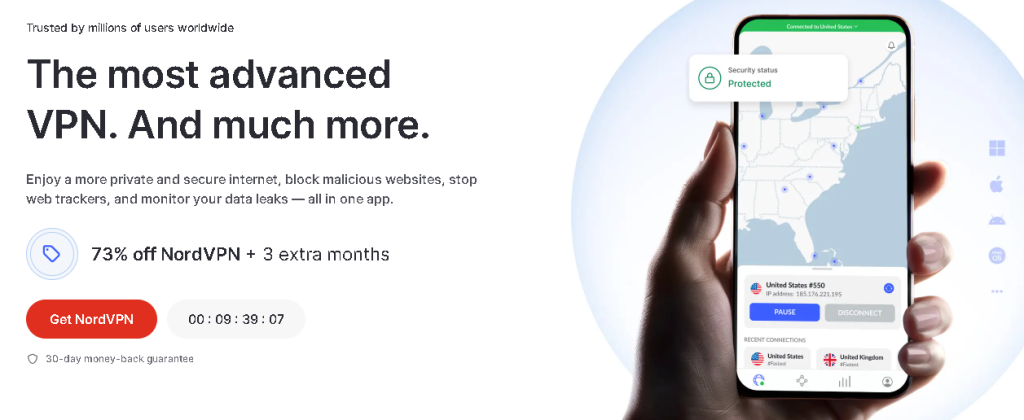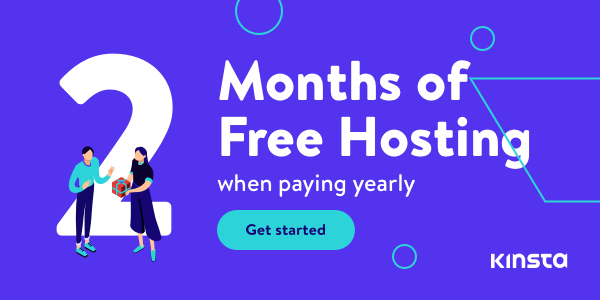Are you pulling your hair out over printer problems? You’re not alone! In 2024, despite advances in technology, printer issues still plague many users. Did you know that 40% of IT help desk calls are related to printing problems? Let’s dive into the most common printing and connection issues and how to solve them like a pro.
Understanding Common Printer Connection Problems
Oh boy, where do I even start? After years of battling with printers, I’ve seen it all. From USB connections that seem to have a mind of their own to Wi-Fi printers that play hide-and-seek with your network, printer connection problems can be a real headache.
In my experience, the most common issues stem from three types of connections: USB, Wi-Fi, and Ethernet. Each has its own quirks, but they all share one thing in common – they can drive you up the wall if they’re not working right!
The symptoms can vary, but usually, you’ll find yourself staring at error messages, dealing with a printer that shows offline, or wondering why your computer can’t find the printer at all. Trust me, I’ve been there, and it’s not fun.
One thing I’ve learned the hard way? Proper printer setup is key. I can’t tell you how many times I thought I’d saved time by skipping the setup process, only to spend hours troubleshooting later. Don’t be like me – take the time to set things up right from the start!
Troubleshooting USB Printer Connections
Let’s talk USB connections. They’re supposed to be simple, right? Just plug and play. Well, if you’re nodding your head, you’ve probably never had to troubleshoot one!
First thing’s first – check those cable connections. I once spent an hour troubleshooting only to realize my cat had partially unplugged the cable. Embarrassing? Yes. A valuable lesson? Absolutely.
If the cable’s good, it’s time to look at drivers. Outdated or corrupted drivers can cause all sorts of issues. I make it a habit to check for driver updates regularly now. It’s saved me more times than I can count.
And don’t get me started on port conflicts. I remember one particularly frustrating night when my printer wouldn’t work because it was fighting with my external hard drive for the same port. Switching USB ports solved the problem, but not before I considered throwing my printer out the window!
Fixing Wi-Fi Printer Connection Issues
Wireless printing – it’s great when it works, and a nightmare when it doesn’t. I’ve had my fair share of 2 AM deadline panic attacks when my Wi-Fi printer decided to go AWOL.
First up, always check your network configuration. Is your printer on the same network as your computer? I once spent an hour troubleshooting only to realize I was connected to my neighbor’s Wi-Fi. Talk about a facepalm moment!
IP address problems are another common culprit. If your printer’s playing hard to get, try assigning it a static IP address. It’s like giving your printer its own special house number on the network street.
Oh, and don’t get me started on firewalls and security software! They’re like overprotective parents, always thinking your printer is up to no good. I remember when my new antivirus quarantined my printer driver. Lesson learned – always check your firewall settings when setting up a new printer!
Resolving Network Printer Connection Problems
Network printers can be tricky beasts. I’ve lost count of the times I’ve wanted to scream, “Why can’t you just work?!” at the office printer.
Visibility is key with network printers. If your computer can’t see the printer, it can’t print to it. Simple, right? Well, not always. I’ve found that sometimes, just restarting the printer can make it magically appear on the network. It’s like playing peek-a-boo with technology!
Shared printer access is another potential headache. Permissions, user accounts, workgroups – it’s enough to make your head spin. I’ve learned to double-check all these settings before I start pulling my hair out over connection issues.
And let’s not forget about the printer spooler. This little service can cause big problems when it gets stuck. Clearing the print queue and restarting the spooler service has saved my bacon more times than I can count.
Software-Related Printing Problems and Solutions
Software issues can be sneaky. They’re not as obvious as a paper jam, but they can be just as frustrating.
Updating printer drivers is crucial. I make it a point to check for updates regularly now. It’s amazing how many problems a simple driver update can solve.
Compatibility issues with operating systems can also cause headaches. I learned this the hard way when I upgraded my OS and suddenly my printer stopped working. Now, I always check compatibility before making any major system changes.
Print queue problems are another common issue. I’ve had print jobs get stuck in the queue, holding up everything else. Clearing the queue has become second nature to me now. It’s like giving your printer a fresh start!
Hardware Troubleshooting for Printing Issues
Hardware problems can be intimidating, but they’re often simpler to fix than you might think.
Paper jams are the bane of every printer user’s existence. I’ve become something of an expert at extracting crumpled paper from the depths of my printer. My tip? Be gentle and patient. Yanking paper out forcefully can cause more problems than it solves.
Ink and toner issues are another common problem. I can’t tell you how many times I’ve thought my printer was broken, only to realize it was out of ink. Now, I keep spare cartridges on hand at all times.
Print head alignment problems can cause all sorts of quality issues. I’ve learned to run alignment tests regularly. It’s like giving your printer a quick tune-up, and it can make a world of difference in print quality.
Advanced Printer Troubleshooting Techniques
When all else fails, it’s time to bring out the big guns.
Most printers have built-in diagnostic tools. I’ve found these incredibly helpful for identifying issues I might have missed. It’s like having a little printer doctor right in the machine!
Printer resets can work wonders. It’s the tech equivalent of turning it off and on again, and sometimes that’s all it takes.
And when I’m really stuck? I swallow my pride and contact the manufacturer’s support. They’ve talked me through some tricky situations, and I’m always amazed at what they can do remotely.
By following these troubleshooting steps, you’ll be well-equipped to tackle most printing and printer connection problems. Remember, patience is key when dealing with tech issues. If all else fails, don’t hesitate to reach out to a professional or the manufacturer’s support team. Happy printing!
AI ready computers
Read other useful information
Choose the best laptop for your goals and budget
The Ultimate Guide to Using ChatGPT to Transform Your life
Where to download software for pc
Apple Education Discount: Everything You Need to Know
Artificial intelligence use in business
ChatGPT chrome extension how to use
Google VR: A Comprehensive Guide
Free media file converter for pc
How to develop a machine learning model from scratch
How to make a macro in Word easily
Best way to edit vertical video
How to trim and resize a video easily
Easiest way to remove green screen
How to set up and use cloud storage
Free Python Algorithms course for beginners
How to compare two Word documents for differences
Best free light pdf reader for Windows 10
How to permanently block senders emails on outlook
BEST SITE TO LEARN PROGRAMMING FOR BEGINNERS FOR FREE WITH CERTIFICATIONS
Disclaimer: This site contains affiliate links to products. We may receive a commission for purchases made through these links. It doesn´t affect the quality of the information you receive.