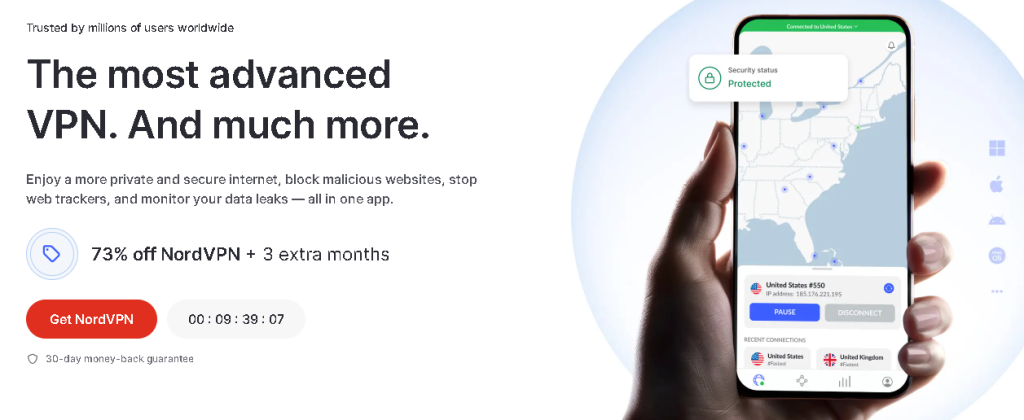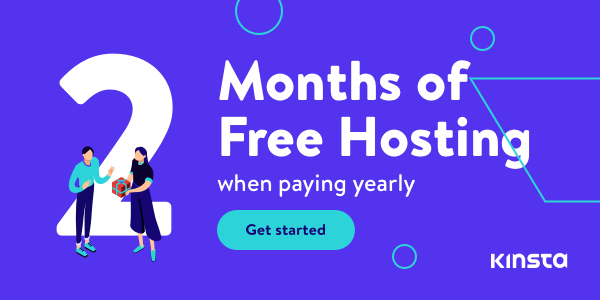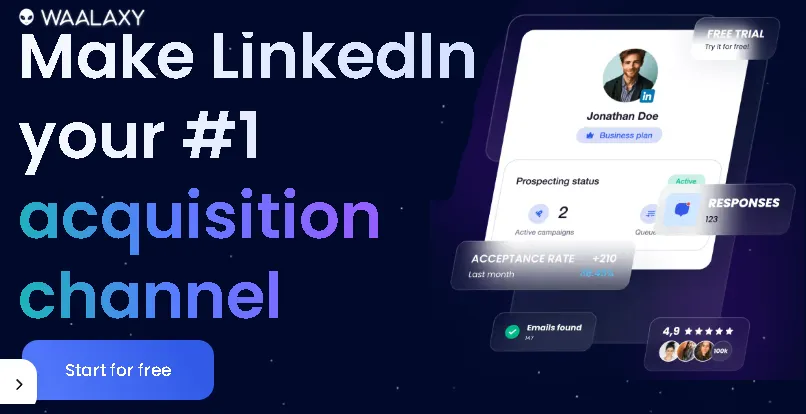Ever felt that cold dread when your computer crashes, or a rogue virus encrypts all your precious memories and important documents? I certainly have. Years ago, a hard drive failure taught me a harsh lesson about the importance of data backup. I lost years of photos, project files, and even some half-finished novels. The feeling of helplessness was overwhelming. But that experience also led me down a path of discovery, where I learned the magic of automatic computer data backup.
In today’s digital world, our lives are increasingly stored on our computers – from family photos and financial records to creative projects and work documents. Losing this data isn’t just inconvenient; it can be devastating. That’s why setting up a robust, automated backup system isn’t a luxury; it’s an absolute necessity.
This blog post will be your comprehensive guide to understanding and implementing automatic data backup for your computer. We’ll cover everything from the “why” to the “how,” ensuring you can protect your digital life with minimal effort and maximum peace of mind. Get ready to banish data loss anxiety forever!
Why Automatic Backup is Your Digital Superhero
You might be thinking, “Can’t I just copy files to an external drive every now and then?” Sure, you can. But that’s like trying to protect your house with a lock that you only remember to fasten once a month. Manual backups are prone to human error, forgetfulness, and simply not being frequent enough. This is where automatic backup swoops in like a digital superhero.
Here’s why it’s indispensable:
- Set It and Forget It: Once configured, your backups run in the background without any intervention from you. No more nagging reminders or guilt trips!
- Always Up-to-Date: Depending on your schedule, backups can happen hourly, daily, or weekly, ensuring that even your most recent changes are captured.
- Protection Against All Threats: Whether it’s a hardware failure, accidental deletion, ransomware attack, or even theft, a solid automatic backup strategy gives you a reliable recovery point.
- Time-Saving: Imagine having to manually copy thousands of files every day. Automatic backup software does this for you, freeing up your valuable time.
The Golden Rule: The 3-2-1 Backup Strategy
Before we dive into the “how,” let’s talk about the gold standard in data protection: the 3-2-1 backup strategy. This simple yet powerful rule maximizes your data’s safety:
- 3 Copies of Your Data: This includes your primary data on your computer and at least two separate backup copies.
- 2 Different Storage Types: Store your data on at least two different types of media. This could be an internal hard drive and an external drive, or an external drive and cloud storage. This protects against a single type of media failure.
- 1 Copy Off-site: At least one of your backup copies should be stored in a different physical location. This safeguards your data against local disasters like fire, flood, or theft that could affect both your computer and your local backup.
By following the 3-2-1 rule, you create layers of protection, significantly reducing the risk of permanent data loss.
Where to Store Your Automated Backups: Local vs. Cloud
When it comes to automatic backups, you generally have two main destinations: local storage and cloud storage. Many people, including myself, use a combination of both for optimal protection.
1. Local Backup: Speed and Control
Local backups involve storing your data on physical devices directly connected to or on your local network.
- External Hard Drives: These are often the first choice for personal backups. They are relatively inexpensive, offer large storage capacities, and provide fast backup and restore speeds.
- How to Automate: Most backup software (which we’ll discuss soon) allows you to schedule backups to an external drive when it’s connected. You just need to remember to plug it in regularly!
- Network Attached Storage (NAS): A NAS is a dedicated storage device connected to your home or office network. It acts like a personal cloud, allowing multiple devices to back up to it.
- How to Automate: NAS devices often come with their own backup software or integrate seamlessly with third-party solutions, providing continuous and scheduled backups over your network. They are excellent for the “off-site” part of the 3-2-1 rule if you have one placed at a friend’s house or a secure off-site location (with proper security measures, of course!).
Pros of Local Backup:
- Faster speeds: Backing up and restoring data is much quicker as it doesn’t depend on your internet speed.
- Full control: You own the hardware and the data.
- No internet needed: Backups can run even without an internet connection.
Cons of Local Backup:
- Vulnerability to local disasters: Fire, theft, or physical damage can destroy your local backups if not stored off-site.
- Limited accessibility: You can only access your data from where the backup device is located.
2. Cloud Backup: Accessibility and Off-site Protection
Cloud backup involves sending your data over the internet to remote servers managed by a third-party service provider.
- Popular Services: Google Drive, Dropbox, Microsoft OneDrive, Backblaze, IDrive, Carbonite, and many more.
- How to Automate: These services typically offer desktop applications that integrate with your operating system. You designate folders to sync, and they automatically upload and keep your files updated in the cloud. Dedicated backup services like Backblaze or Carbonite often offer continuous background backups of your entire computer.
Pros of Cloud Backup:
- Off-site protection: Your data is safe even if your physical location is compromised.
- Accessibility: Access your files from anywhere with an internet connection, on any device.
- Scalability: Easily increase your storage space as your needs grow.
- Automated and continuous: Many services offer real-time or near real-time backups.
Cons of Cloud Backup:
- Internet dependency: Slower upload/download speeds depending on your internet connection.
- Cost: While many offer free tiers, larger storage amounts typically require a subscription.
- Security concerns: While providers use strong encryption, you’re entrusting your data to a third party. (Always choose reputable services with strong security measures).
Best mechanical keyboards
Choosing Your Automatic Backup Method: Built-in Tools vs. Third-Party Software
Now that you know where to store your backups, let’s look at how to automate them. Both Windows and macOS offer built-in tools, but dedicated third-party software often provides more robust features.
A. Windows: File History and Backup and Restore (Windows 7) / Windows Backup
and Restore (Windows 7) / Windows Backup
Windows has evolved its backup tools over the years.
- File History (Windows 10/11): This is excellent for backing up personal files and folders to an external drive or network location. It keeps multiple versions of your files, allowing you to “go back in time” to restore older versions.
- How to Set Up Automatic File History:
- Connect your external drive.
- Go to Settings > System > Storage > Advanced storage settings > Backup options (Windows 11) or Settings > Update & Security > Backup (Windows 10).
- Under “Back up using File History,” click “Add a drive” and select your external drive.
- Turn on “Automatically back up my files.”
- Click “More options” to customize backup frequency (from every 10 minutes to daily) and how long to keep versions.
- How to Set Up Automatic File History:
- Backup and Restore (Windows 7) / System Image Backup (Windows 10/11): While named for Windows 7, this older tool is still present in Windows 10 and 11 and can create a full system image (a snapshot of your entire hard drive, including the operating system, applications, and files). This is crucial for disaster recovery, allowing you to restore your entire system to a new drive.
- How to Set Up (Windows 10/11):
- Search for “Control Panel” and open it.
- Go to System and Security > Backup and Restore (Windows 7).
- Click “Set up backup” and follow the wizard to choose your backup destination (external drive or network location) and what to back up (you can choose specific folders or let Windows decide).
- Crucially, on the review screen, click “Change schedule” to set your desired automatic backup frequency.
- How to Set Up (Windows 10/11):
B. macOS: Time Machine
macOS users have a fantastic, easy-to-use built-in backup solution called Time Machine.
- How to Set Up Automatic Time Machine Backups:
- Connect an external hard drive (it should be at least as large as your Mac’s internal drive, ideally larger).
- Time Machine will usually ask if you want to use this drive for backups. Click “Use as Backup Disk.”
- If not, go to System Settings > General > Time Machine (macOS Ventura or later) or System Preferences > Time Machine (earlier macOS versions).
- Click “Select Backup Disk…” and choose your external drive. You can also opt to encrypt the backup.
- Time Machine will automatically start backing up your Mac hourly for the past 24 hours, daily for the past month, and weekly for all previous months until the disk is full. It then deletes the oldest backups to make space.
- Changing Backup Frequency: While Time Machine’s default hourly backup is often ideal, you can adjust the frequency in the “Options” section of Time Machine settings (though options are somewhat limited to hourly, daily, or weekly).
C. Third-Party Backup Software
For more advanced features, greater flexibility, and often a more user-friendly experience, third-party backup software is a great option. Many offer both local and cloud backup capabilities.
- Key Features to Look For:
- Scheduling: Highly customizable schedules (e.g., specific days/times, continuous).
- Incremental/Differential Backups: To save space and time after the initial full backup.
- Version Control: Keeping multiple versions of files so you can revert to older states.
- Encryption: To secure your data during transfer and at rest.
- Cloud Integration: Seamlessly connect to popular cloud storage services.
- System Imaging/Cloning: Create a complete replica of your hard drive.
- User-Friendly Interface: Easy to set up and manage.
- Popular Options (a few examples, do your research!):
- Acronis Cyber Protect Home Office: A feature-rich solution offering comprehensive backup, anti-malware, and cyber protection.
- EaseUS Todo Backup: User-friendly and offers various backup types, including file, disk, OS, and mail backup.
- Macrium Reflect: Highly regarded for its disk imaging and cloning capabilities, often with a free tier for basic use.
- IDrive: A cloud backup service that also allows local backups and supports multiple devices with a single account.
- Backblaze: A popular cloud backup service known for its unlimited storage for a single computer.
Instant Gaming is an incredible platform for buying your PC, PlayStation, Xbox, and Switch games at the lowest price possible. With immediate delivery 24/7, play instantly at the lowest price!
CLICK IN THE BOX BELOW!
How to Set Up Automatic Backups with Third-Party Software (General Steps):
- Install the Software: Download and install your chosen backup software.
- Select What to Back Up: Choose the files, folders, partitions, or entire system you want to protect.
- Choose Destination: Select your local external drive, NAS, or cloud storage service.
- Set Schedule: Define how often you want the backups to run (e.g., daily at 2 AM, continuously, weekly).
- Configure Options: Set retention policies (how many versions to keep), encryption, compression, and other advanced settings.
- Run Initial Backup: Perform the first full backup. This might take a while depending on your data size.
Understanding Backup Types: Full, Incremental, and Differential
When setting up your automatic backups, you’ll often encounter terms like “full,” “incremental,” and “differential” backups. Knowing the difference helps you optimize your strategy:
- Full Backup:
- What it is: A complete copy of all selected data. Every file and folder is copied, regardless of whether it has changed since the last backup.
- Pros: Simplest to restore from, as you only need one set of files.
- Cons: Takes the most time and consumes the most storage space.
- When to use: Ideal for your initial backup, and then periodically (e.g., once a month or quarter) to create a solid baseline.
2. Incremental Backup:
- What it is: After the initial full backup, only copies the data that has changed since the last backup of any type (full or incremental).
- Pros: Fastest backup time, uses the least storage space.
- Cons: Restoration can be complex and time-consuming, as it requires the initial full backup plus every subsequent incremental backup in the correct order. If one incremental backup is missing or corrupted, the entire chain is broken.
- When to use: Excellent for frequent, daily backups where speed and storage efficiency are critical.
3. Differential Backup:
- What it is: After the initial full backup, copies all data that has changed since the last full backup.
- Pros: Faster than full backups, less complex to restore than incremental backups (only requires the last full backup and the latest differential backup).
- Cons: Grows larger over time as more changes accumulate since the last full backup, consuming more storage than incremental.
- When to use: A good balance between speed and ease of restoration. Often used for weekly backups.
Many modern backup solutions automatically manage these types for you, often combining them (e.g., a weekly full backup followed by daily incremental or differential backups) to create an efficient and robust backup schedule.
Contact 500M up to date profiles on Linkedln & by email. Get 100’s of positive responses. From 10mn per day & 0€ per month. Without any technical skills.
Extra Hints and Tips for a Bulletproof Backup Strategy
- Prioritize Your Data: Identify what files are absolutely critical. Documents, photos, videos, and project files are usually top priority. Your operating system and applications can often be reinstalled, but your personal data cannot.
- Test Your Backups Regularly: This is perhaps the most overlooked but crucial step! A backup is useless if it’s corrupted or you can’t restore from it. Periodically perform a small restore operation to ensure everything is working as expected. Trust me, finding out your backups are flawed during a crisis is a nightmare.
- Encrypt Your Backups: Especially for cloud backups or if you store local backups off-site, encryption is vital to protect your privacy and sensitive information.
- Verify Storage Space: Ensure your backup destinations have enough free space, especially for full backups or if you’re keeping many versions.
- Power Management: If you’re using an external drive for scheduled backups, ensure your computer doesn’t go to sleep or shut down during the backup window.
- Label and Organize: If you’re using multiple external drives, label them clearly. Keep track of which drive contains which backups and when they were last updated.
- Consider Versioning: Many backup solutions offer “versioning,” allowing you to restore older versions of files, which is invaluable if you accidentally save over something important or a file gets corrupted.
Conclusion: Your Digital Peace of Mind is Within Reach
Setting up automatic computer data backup might seem like a daunting task at first, but with the right approach, it’s a straightforward process that offers immense peace of mind. Remember my own painful experience of data loss; it’s a lesson I wouldn’t wish on anyone.
By implementing the 3-2-1 backup strategy, choosing a suitable combination of local and cloud storage, and leveraging either your operating system’s built-in tools or robust third-party software, you can create a resilient defense against data loss.
Don’t wait for a disaster to strike. Take control of your digital life today. Start backing up your data automatically, and enjoy the unparalleled peace of mind that comes with knowing your precious memories and vital information are safe and sound. Your future self will thank you!
Read other useful information
Choose the best laptop for your goals and budget
The Ultimate Guide to Using ChatGPT to Transform Your life
Where to download software for pc
Apple Education Discount: Everything You Need to Know
Artificial intelligence use in business
ChatGPT chrome extension how to use
Google VR: A Comprehensive Guide
Free media file converter for pc
How to develop a machine learning model from scratch
How to make a macro in Word easily
Best way to edit vertical video
How to trim and resize a video easily
Easiest way to remove green screen
How to set up and use cloud storage
Free Python Algorithms course for beginners
How to compare two Word documents for differences
Best free light pdf reader for Windows 10
How to permanently block senders emails on outlook
BEST SITE TO LEARN PROGRAMMING FOR BEGINNERS FOR FREE WITH CERTIFICATIONS
Disclaimer: This site contains affiliate links to products. We may receive a commission for purchases made through these links. It doesn´t affect the quality of the information you receive.