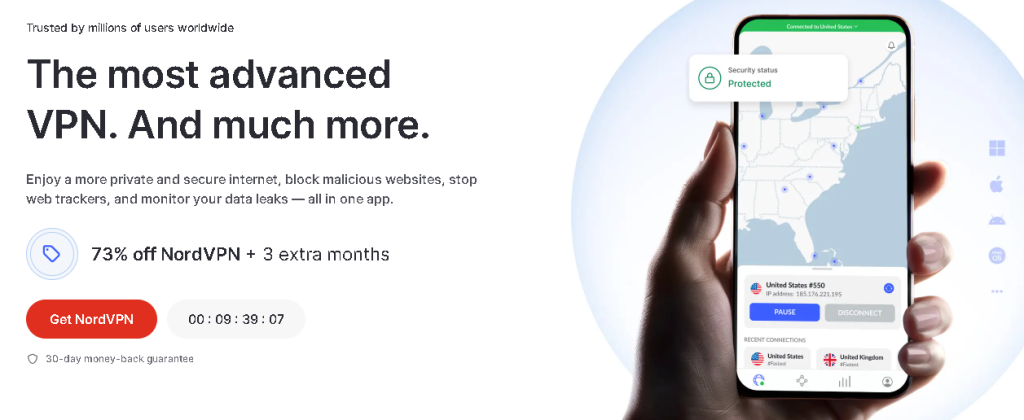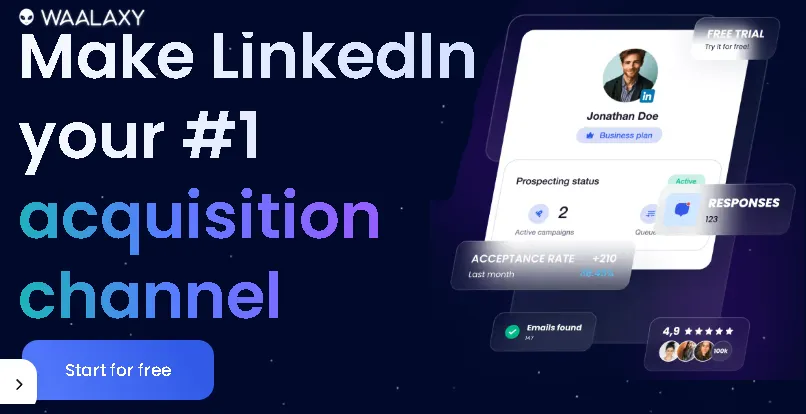Ever been there? You’re cruising along the internet highway, downloading that new game, or deep-diving into a research paper, and suddenly… nothing. “No internet access,” your computer stubbornly declares, even though your Wi-Fi seems fine, and your router is blinking happily. If this scenario sounds all too familiar, chances are you’ve encountered the silent, often frustrating culprit: DNS server issues.
But don’t despair! As someone who’s spent countless hours troubleshooting everything from sluggish downloads to mysterious “server not found” errors, I can tell you that fixing DNS problems is often simpler than it seems. In this post, we’re going to break down what DNS is, why it goes wrong, and most importantly, how to get your internet back on track!
What in the World is a DNS Server, Anyway?
Before we jump into the fix, let’s understand what we’re dealing with. Think of the Domain Name System (DNS) as the internet’s phonebook.
When you type:
“https://www.google.com/url?sa=E&source=gmail&q=google.com”
into your browser, your computer doesn’t actually go looking for :
“https://www.google.com/url?sa=E&source=gmail&q=google.com.”
Instead, it asks a DNS server,
“Hey, what’s the numerical IP address for:
https://www.google.com/url?sa=E&source=gmail&q=google.com?”
The DNS server then provides that address (e.g., 142.250.191.78), and your computer uses that to connect to the website.
If your DNS server isn’t working correctly, it’s like having a phonebook with missing or incorrect entries. Your computer can’t find the right addresses, and boom – no internet, or at least, no access to websites by their names.
Instant Gaming is an incredible platform for buying your PC, PlayStation, Xbox, and Switch games at the lowest price possible. With immediate delivery 24/7, play instantly at the lowest price!
CLICK IN THE BOX BELOW!
Why Do DNS Server Issues Happen?
DNS problems can pop up for a variety of reasons. Here are a few common ones I’ve personally run into:
- Your ISP’s DNS Server is Down or Slow: Sometimes, the issue isn’t on your end at all. Your Internet Service Provider’s (ISP) DNS servers might be experiencing technical difficulties.
- Corrupted DNS Cache: Your computer stores a “cache” of recently resolved DNS entries to speed things up. If this cache gets corrupted, it can lead to problems.
- Router Issues: Your router might be having trouble communicating with DNS servers or might have incorrect DNS settings.
- Malware or Adware: Malicious software can sometimes hijack your DNS settings to redirect you to malicious websites or display unwanted ads.
- Incorrect Manual Configuration: If you’ve ever manually changed your DNS settings, there’s a chance they were entered incorrectly.
Your Step-by-Step Guide to Resolving DNS Server Issues
Now, for the good stuff! Here’s a comprehensive troubleshooting guide that I’ve found incredibly effective over the years. We’ll start with the simplest solutions and work our way up.
1. The Classic: Restart Your Router and Computer
This might sound like the “turn it off and on again” cliché, but it’s genuinely effective for so many internet problems, including DNS issues. A simple reboot can clear temporary glitches in your router’s firmware and refresh network connections on your computer.
• How to do it:
- Unplug your router from its power source.
- Wait for at least 30 seconds. This isn’t just a quick flick; you need to let the capacitors fully discharge.
- Plug your router back in and wait for all the indicator lights to stabilize (usually takes a minute or two).
- While your router is rebooting, restart your computer.
After both devices are fully back online, try accessing a website. If it works, great! If not, move on to the next step.
Contact 500M up to date profiles on Linkedln & by email. Get 100’s of positive responses. From 10mn per day & 0€ per month. Without any technical skills.
2. Clear Your DNS Cache
As mentioned, your computer stores a local DNS cache. If this cache contains outdated or corrupted entries, it can prevent you from reaching websites. Clearing it forces your computer to request fresh information from the DNS server.
• For Windows Users:
- Press the Windows key + R to open the Run dialog.
- Type cmd and press Enter to open Command Prompt.
- In the Command Prompt, type the following commands, pressing Enter after each one:
- ipconfig /flushdns (This clears the DNS resolver cache.)
- ipconfig /registerdns (This registers all DNS names with DNS server.)
- ipconfig /release (This releases your current IP address.)
- ipconfig /renew (This renews your IP address.)
- netsh winsock reset (This resets the Winsock catalog, which can fix network connectivity issues.)
- After running all commands, restart your computer.
• For macOS Users:
- Open Terminal (you can find it in Applications > Utilities > Terminal).
- The command to clear the DNS cache varies slightly depending on your macOS version. Here are a few common ones:
- macOS Sierra, High Sierra, Mojave, Catalina, Big Sur, Monterey, Ventura, Sonoma: sudo dscacheutil -flushcache; sudo killall -HUP mDNSResponder
- You’ll be prompted for your administrator password. Enter it and press Enter.
- There’s no need to restart your Mac after this, but it doesn’t hurt.
Unlock the Power of Spanish—One Puzzle at a Time!
Ready to boost your Spanish vocabulary while having fun? Learning Spanish Word Search: 3000 Words packs nearly 3,000 essential words across 100 engaging topics into themed word search puzzles. Whether you’re a beginner or looking to sharpen your skills, this book transforms language learning into an adventure.
Challenge your mind, expand your vocabulary, and make every puzzle a step closer to fluency. Don’t miss out—discover more and grab your copy on Amazon today!
3. Change Your DNS Servers (The Game Changer!)
This is often the most effective solution, especially if your ISP’s DNS servers are the problem. You can switch to public, reliable DNS servers like Google’s Public DNS or Cloudflare’s 1.1.1.1. These are fast, secure, and rarely have outages. I personally use Google’s DNS servers (8.8.8.8 and 8.8.4.4) on all my devices, and it has dramatically improved my Browse experience.
• For Windows Users:
- Right-click on the Start button and select Network Connections (or go to Settings > Network & Internet > Ethernet or Wi-Fi depending on your connection).
- Click on Change adapter options.
- Right-click on your active network adapter (e.g., “Wi-Fi” or “Ethernet”) and select Properties.
- Scroll down and select Internet Protocol Version 4 (TCP/IPv4), then click Properties.
- Select “Use the following DNS server addresses.”
- Enter the preferred DNS servers:
- Google Public DNS:
- Preferred DNS server: 8.8.8.8
- Alternate DNS server: 8.8.4.4
- Cloudflare DNS:
- Preferred DNS server: 1.1.1.1
- Alternate DNS server: 1.0.0.1
- Google Public DNS:
- Click OK on both windows to save changes.
Restart your computer for the changes to take full effect.
• For macOS Users:
- Go to System Settings (or System Preferences on older versions).
- Click on Network.
- Select your active network connection (e.g., “Wi-Fi” or “Ethernet”) on the left sidebar.
- Click Details… (or Advanced… on older versions).
- Go to the DNS tab.
- Click the + button at the bottom left to add new DNS servers.
- Enter the preferred DNS servers (Google or Cloudflare, as listed above). You can add multiple.
- Click OK or Apply to save the changes.
- You don’t typically need to restart your Mac, but you can if you wish.
4. Disable Antivirus/Firewall Temporarily (Caution Advised!)
Sometimes, overzealous antivirus software or firewalls can interfere with DNS requests, mistakenly blocking legitimate traffic.
• How to do it:
- Temporarily disable your antivirus program and/or Windows Defender Firewall.
- Test your internet connection.
- IMPORTANT: If this fixes the issue, immediately re-enable your security software. Then, go into its settings and look for options to allow DNS traffic or add exceptions for your browser/network connections. You do not want to leave your system unprotected.
5. Check for Malware
Malware can seriously mess with your network settings, including DNS. If you suspect a deeper issue, a full system scan is in order.
- Run a full scan with your trusted antivirus software.
- Consider using a reputable anti-malware tool like Malwarebytes for a second opinion.
🔥 Wear Your Vibe. Turn Heads. 🔥
Looking for T-shirts that actually say something?
Dive into our RedBubble store — where bold designs, modern vibes, and awesome tees collide. Whether you’re into clean lines, edgy graphics, or something that makes people look twice, we’ve got the perfect fit for your style.
💥 Unique. Comfortable. Unapologetically You.
➡️ Discover your new favorite tee now — only on RedBubble!
👉 Visit the Store and let your shirt do the talking.















Extra Hints and Tips for the Savvy User
- Check Your Router’s DNS Settings: If changing DNS on your computer doesn’t work, consider logging into your router’s administration page (usually 192.168.1.1 or 192.168.0.1 in your browser) and changing the DNS settings there. This will apply the new DNS servers to all devices connected to your network.
- Use nslookup (Advanced): If you’re comfortable with the command line, nslookup is a powerful tool to diagnose DNS issues. For example, open Command Prompt and type nslookup google.com. This will show you which DNS server your computer is using and the IP address it resolves for https://www.google.com/url?sa=E&source=gmail&q=google.com.
- Contact Your ISP: If none of these steps work, it’s time to call your Internet Service Provider. There might be a broader outage in your area, or an issue with your specific connection that only they can resolve.
Don't Let DNS Get You Down!
Dealing with internet connectivity problems can be incredibly frustrating, especially when you’re in the middle of something important. But as you’ve seen, DNS server issues are often a straightforward fix once you know where to look. By systematically going through these steps – from a simple restart to changing your DNS servers – you’ll likely be back to smooth sailing on the internet in no time.
Read other useful information
Choose the best laptop for your goals and budget
The Ultimate Guide to Using ChatGPT to Transform Your life
Where to download software for pc
Apple Education Discount: Everything You Need to Know
Artificial intelligence use in business
ChatGPT chrome extension how to use
Google VR: A Comprehensive Guide
Free media file converter for pc
How to develop a machine learning model from scratch
How to make a macro in Word easily
Best way to edit vertical video
How to trim and resize a video easily
Easiest way to remove green screen
How to set up and use cloud storage
Free Python Algorithms course for beginners
How to compare two Word documents for differences
Best free light pdf reader for Windows 10
How to permanently block senders emails on outlook
BEST SITE TO LEARN PROGRAMMING FOR BEGINNERS FOR FREE WITH CERTIFICATIONS
Disclaimer: This site contains affiliate links to products. We may receive a commission for purchases made through these links. It doesn´t affect the quality of the information you receive.