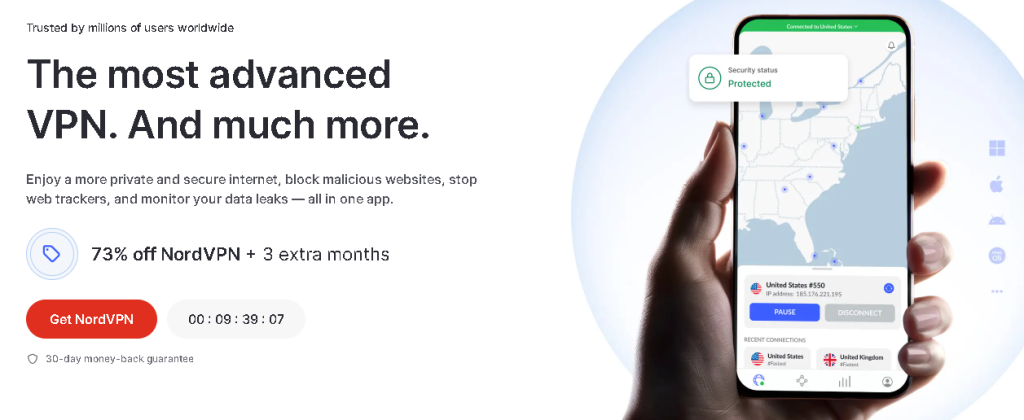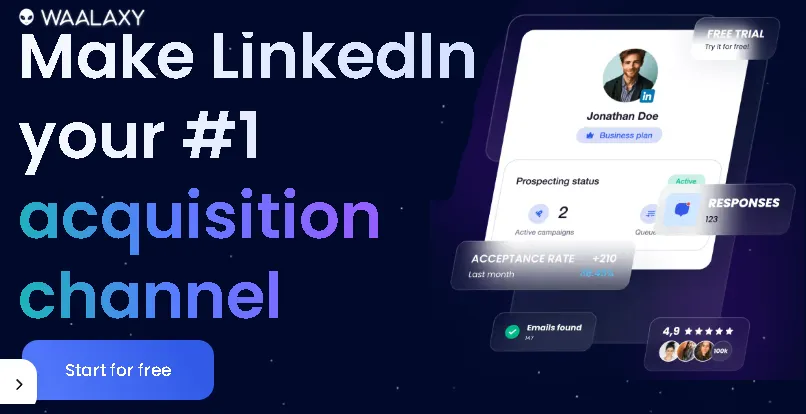We’ve all been there. One minute you’re happily working, gaming, or just Browse, and the next… silence. Your computer has crashed. The dreaded blue screen, a sudden shutdown, or perhaps it just won’t boot up at all. My heart sinks every time it happens. But the real panic sets in when you remember all those precious files: family photos, important work documents, that novel you’ve been writing for ages, or your painstakingly crafted game saves. It feels like your digital life just vanished into thin air.
But take a deep breath! A crashed computer doesn’t necessarily mean your data is lost forever. In most cases, with the right approach and a bit of patience, you can absolutely recover data from a crashed computer. This guide will walk you through the essential steps, providing you with actionable tips and a clear path to getting your valuable files back. Let’s dive in and turn that panic into relief!
Why Does Your Computer Crash Anyway? Understanding the Culprit
Before we jump into recovery, it’s helpful to understand why your computer might have crashed. Knowing the potential cause can sometimes even guide your recovery method. Common reasons include:
- Software Glitches: A corrupted operating system, driver conflicts, or even a buggy application can lead to a crash.
- Hardware Failures: This is often the more serious scenario. A failing hard drive (HDD or SSD), RAM issues, a faulty power supply, or an overheating CPU can all bring your system to a halt.
- Malware or Viruses: Nasty infections can wreak havoc on your system files and prevent proper booting.
- Power Surges/Outages: Sudden loss of power can corrupt data or even damage hardware.
Regardless of the reason, our primary goal right now is data recovery.
Step-by-Step Guide: Your Data Recovery Roadmap
The key to successful data recovery from a crashed computer is a systematic approach. Don’t just start poking around randomly! Follow these steps carefully:
1. Assess the Situation: Is it a "No Boot" or a "Working But Crashing" Scenario?
This is crucial.
- Scenario A: The Computer Won’t Boot At All. This means the operating system isn’t loading, or the hardware is preventing it. This is often the most common “crashed computer” scenario for data recovery.
- Scenario B: The Computer Boots, But Crashes Frequently or Freezes. In this case, you might have limited access to your files before another crash occurs.
Your approach will differ slightly depending on which scenario you’re facing.
Instant Gaming is an incredible platform for buying your PC, PlayStation, Xbox, and Switch games at the lowest price possible. With immediate delivery 24/7, play instantly at the lowest price!
CLICK IN THE BOX BELOW!
2. Prioritize Data Safety: Don't Make Things Worse!
Before you do anything else, remember this golden rule: DO NOT write new data to the crashed drive. If you try to install a new OS or new programs, you risk overwriting the very data you’re trying to recover.
- If the drive is making strange clicking or grinding noises: Immediately power down the computer. These sounds often indicate a severe mechanical failure, and continued operation can cause irreversible damage. In such cases, professional data recovery services are usually your best bet.
3. For "Working But Crashing" Systems: The Quick Save
If your computer does manage to boot, even for a short time, this is your immediate window of opportunity.
- Quickly Copy Essential Files: Prioritize your most important documents, photos, and projects. Drag and drop them to an external hard drive, a large USB stick, or upload them to a cloud service (Google Drive, OneDrive, Dropbox) if you have a stable internet connection.
- Safe Mode to the Rescue: If your computer keeps crashing in normal mode, try booting into Safe Mode. This loads Windows with only essential drivers and services, often providing a more stable environment to access your files. To enter Safe Mode (usually by pressing F8 or Shift+F8 repeatedly during boot-up on older systems, or via advanced startup options on Windows 10/11), search for specific instructions for your Windows version.
Contact 500M up to date profiles on Linkedln & by email. Get 100’s of positive responses. From 10mn per day & 0€ per month. Without any technical skills.
4. For "No Boot" Systems: The External Drive Approach (Most Common & Effective)
This is where the magic happens for most crashed computers. The idea is to remove the hard drive from the crashed computer and connect it to a working computer as an external drive.
What You'll Need:
- A Working Computer: Essential for this method.
- An External Hard Drive Enclosure or USB-to-SATA/IDE Adapter: These devices allow you to connect an internal hard drive (SATA for most modern PCs, IDE for older ones) to a working computer via USB. You can find these easily online or at electronics stores. Make sure it’s compatible with your drive type (2.5-inch for laptops, 3.5-inch for desktops).
- Basic Tools: A screwdriver (Phillips head is most common) to open your computer case.
- Anti-static precautions: A grounded wrist strap or touching a metal part of the computer case before handling components can prevent static discharge damage.
Unlock the Power of Spanish—One Puzzle at a Time!
Ready to boost your Spanish vocabulary while having fun? Learning Spanish Word Search: 3000 Words packs nearly 3,000 essential words across 100 engaging topics into themed word search puzzles. Whether you’re a beginner or looking to sharpen your skills, this book transforms language learning into an adventure.
Challenge your mind, expand your vocabulary, and make every puzzle a step closer to fluency. Don’t miss out—discover more and grab your copy on Amazon today!
The Process:
- Power Down & Unplug: Completely shut down and unplug your crashed computer from the power outlet.
- Open the Case: Carefully open your computer’s case. For desktops, it’s usually a side panel. For laptops, it can be more involved, often requiring removal of the bottom panel. If unsure, search for a guide specific to your laptop model.
- Locate the Hard Drive: It’s typically a rectangular component connected by two cables: one for power (wider) and one for data (thinner, usually SATA).
- Disconnect the Cables: Gently unplug both the power and data cables from the hard drive.
- Remove the Hard Drive: Unscrew or unclip the hard drive from its bay. Be careful not to force anything.
- Insert into Enclosure/Adapter: Place your removed hard drive into the external enclosure or connect it to the USB-to-SATA/IDE adapter.
- Connect to Working Computer: Plug the enclosure/adapter into a USB port on your working computer.
Access Your Files: Your crashed computer’s hard drive should now appear as an external drive in “My Computer” or “This PC.” You can then browse its contents and copy your files to the working computer or another external storage device. Look for your user folder (e.g., C:\Users\[Your Username]\) to find your Documents, Pictures, Videos, and Desktop folders.
Extra Hint: If the drive appears but you can’t access it, or it asks to be formatted, DO NOT FORMAT IT! This indicates a corrupted file system. You might need data recovery software (see next step).
5. When Manual Copying Fails: Data Recovery Software
Sometimes, simply connecting the drive isn’t enough. The file system might be corrupted, or files might have been accidentally deleted before the crash. This is where specialized data recovery software comes into play. These tools can often scan deeply into the drive, bypassing logical errors to recover lost or inaccessible files.
Popular & Reputable Data Recovery Software:
- Recuva (Windows): Excellent for accidentally deleted files and general recovery.
- EaseUS Data Recovery Wizard (Windows/Mac): User-friendly and powerful, can recover from various scenarios including formatted drives and corrupted partitions.
- Disk Drill (Windows/Mac): Another highly-rated tool with a good success rate.
- TestDisk & PhotoRec (Cross-platform, command-line based): More advanced but incredibly powerful for partition recovery and raw file recovery.
How to Use (General Steps):
- Install on Working Computer: Install the chosen data recovery software on your working computer (NEVER on the drive you’re trying to recover from).
- Connect Crashed Drive: Ensure the crashed drive is connected to the working computer (as described in Step 4).
- Scan the Drive: Launch the software and select the crashed drive for scanning. Perform a “deep scan” for the best results, though it will take longer.
- Preview and Recover: Once the scan completes, the software will display a list of recoverable files. You can often preview them. Select the files you want and save them to a different drive (NOT back to the crashed drive).
Important Note: Free versions of these software often have limitations on the amount of data you can recover. For extensive recovery, you might need to purchase the full version.
6. When All Else Fails: Professional Data Recovery Services
If you’ve tried everything above and are still unable to retrieve your crucial data, it might be time to consider professional data recovery services. These companies have specialized cleanroom environments and advanced tools to recover data from severely damaged drives (physical damage, head crashes, water damage, etc.)
• When to Consider Them:
- The hard drive is making clicking, grinding, or buzzing noises.
- The drive is physically damaged (e.g., dropped, water damaged).
- You’ve tried software recovery, and it found nothing, or the drive isn’t even recognized.
- The data is absolutely irreplaceable and critical.
Be aware that professional services can be expensive, but for truly vital data, they are often the last and only resort.
Prevention is Key: Don't Let it Happen Again!
Recovering data is a stressful ordeal. The best way to avoid it is to implement robust backup strategies before a crash occurs.
- Automated Cloud Backups: Services like Google Drive, OneDrive, Dropbox, or dedicated backup solutions like Backblaze or Carbonite automatically sync your files to the cloud.
- External Hard Drive Backups: Regularly back up your entire system or critical folders to an external hard drive. Use file history or backup software.
- Network Attached Storage (NAS): For power users or families, a NAS can provide a centralized, redundant storage solution.
- 3-2-1 Backup Rule: Have 3 copies of your data, on 2 different types of media, with 1 copy off-site.
Conclusion: You've Got This!
Dealing with a crashed computer is never fun, but remember, data recovery is often possible! By systematically approaching the problem – whether it’s simply moving the drive to an enclosure, using powerful software, or in extreme cases, seeking professional help – you significantly increase your chances of getting your precious files back.
I’ve personally recovered countless photos and documents using the external enclosure method after an old laptop decided to give up the ghost, and it’s a feeling of pure relief. Take your time, follow these steps, and don’t panic. Your digital life is waiting to be rescued!
Have you successfully recovered data from a crashed computer before? What methods worked best for you? Share your experiences and tips in the comments below – let’s help each other out!
🔥 Wear Your Vibe. Turn Heads. 🔥
Looking for T-shirts that actually say something?
Dive into our RedBubble store — where bold designs, modern vibes, and awesome tees collide. Whether you’re into clean lines, edgy graphics, or something that makes people look twice, we’ve got the perfect fit for your style.
💥 Unique. Comfortable. Unapologetically You.
➡️ Discover your new favorite tee now — only on RedBubble!
👉 Visit the Store and let your shirt do the talking.















Read other useful information
Choose the best laptop for your goals and budget
The Ultimate Guide to Using ChatGPT to Transform Your life
Where to download software for pc
Apple Education Discount: Everything You Need to Know
Artificial intelligence use in business
ChatGPT chrome extension how to use
Google VR: A Comprehensive Guide
Free media file converter for pc
How to develop a machine learning model from scratch
How to make a macro in Word easily
Best way to edit vertical video
How to trim and resize a video easily
Easiest way to remove green screen
How to set up and use cloud storage
Free Python Algorithms course for beginners
How to compare two Word documents for differences
Best free light pdf reader for Windows 10
How to permanently block senders emails on outlook
BEST SITE TO LEARN PROGRAMMING FOR BEGINNERS FOR FREE WITH CERTIFICATIONS
Disclaimer: This site contains affiliate links to products. We may receive a commission for purchases made through these links. It doesn´t affect the quality of the information you receive.