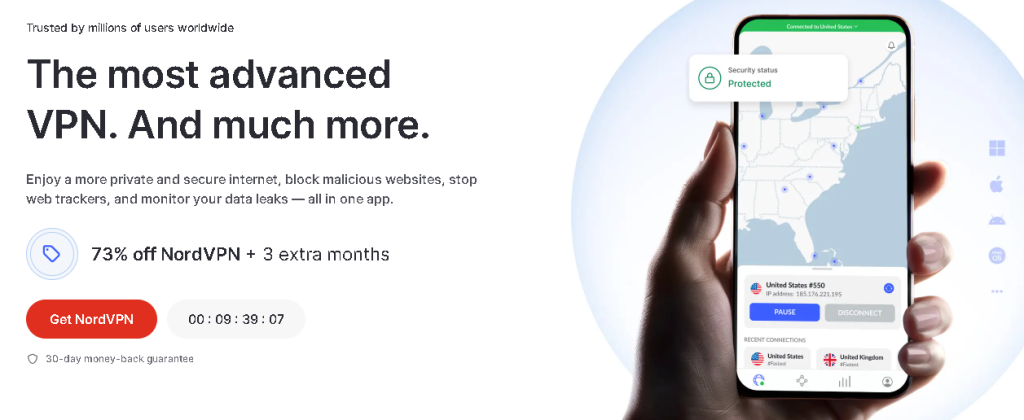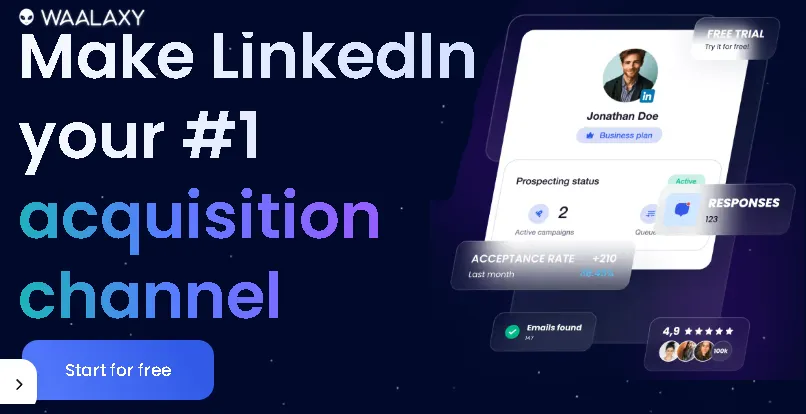Ever felt that frustrating stutter in the middle of a clutch firefight? Or watched in dismay as your frame rate plummets in a visually stunning open world? We’ve all been there. You’ve invested in a decent gaming rig, but it feels like you’re driving a sports car with the handbrake on. Well, it’s time to release that brake and unlock the beast hiding within your machine. In this guide, we’ll walk you through a comprehensive set of steps to optimize your computer for gaming in 2025, transforming your experience from choppy to buttery smooth.
I remember spending hours troubleshooting why my brand-new rig wasn’t hitting the advertised benchmarks. It turned out to be a combination of outdated drivers and a few overlooked Windows settings. That experience taught me that a powerful PC is only half the battle; the other half is fine-tuning it to perfection. So grab a drink, settle in, and let’s get your PC running at its absolute peak performance.
1. The Foundation: Essential Software and Driver Updates
Before we dive into the nitty-gritty of settings, let’s ensure your system’s core components are speaking the same language. Outdated software is one of the most common culprits of poor gaming performance.
Update Your Graphics Drivers: This is non-negotiable. Your graphics card (GPU) is the heart of your gaming experience, and manufacturers like NVIDIA, AMD, and Intel are constantly releasing driver updates that include performance improvements, bug fixes, and optimizations for the latest games.
- For NVIDIA users: The GeForce Experience application makes this a breeze. It will automatically notify you of new drivers and allow for one-click installation.
- For AMD users: The AMD Radeon Software Adrenalin Edition is your go-to. It offers a similar experience, with automatic update checks and easy installation.
- Pro-Tip: I recommend doing a “clean installation” of your graphics drivers every few months. This process removes all previous driver files before installing the new ones, which can resolve potential conflicts and performance issues.
Keep Windows Updated: While sometimes a nuisance, Windows updates often include important performance and security enhancements. Ensure you’re running the latest version of Windows to benefit from these improvements. You can check for updates in Settings > Update & Security > Windows Update.
Instant Gaming is an incredible platform for buying your PC, PlayStation, Xbox, and Switch games at the lowest price possible. With immediate delivery 24/7, play instantly at the lowest price!
CLICK IN THE BOX BELOW!
2. Taming the Beast: Optimizing Windows for Gaming
Windows is a versatile operating system, but its default settings aren’t always geared towards maximum gaming performance. Let’s change that.
Enable Game Mode: This built-in Windows feature is surprisingly effective. When enabled, Windows prioritizes your game, dedicating more system resources to it and preventing background tasks from interfering. To turn it on, go to Settings > Gaming > Game Mode and toggle the switch.
Ultimate Performance Power Plan: By default, Windows uses a “Balanced” power plan, which can limit your CPU’s performance to save energy. For gaming, you want all the power you can get.
Open the Control Panel and navigate to Hardware and Sound > Power Options.
You’ll likely see “Balanced” and “Power saver.” Click on “Show additional plans” to reveal “High Performance.”
For an even bigger boost, you can unlock the “Ultimate Performance” plan by opening Command Prompt as an administrator and typing:
powercfg -duplicatescheme e9a42b02-d5df-448d-aa00-03f14749eb61. Then, refresh your Power Options window.
Disable Unnecessary Startup Programs: Many applications launch themselves at startup and run in the background, consuming valuable RAM and CPU cycles.
Press
Ctrl + Shift + Escto open the Task Manager.Click on the “Startup” tab.
Go through the list and disable any programs you don’t need to have running from the moment you turn on your PC. Be cautious not to disable essential system processes or your antivirus software.
Contact 500M up to date profiles on Linkedln & by email. Get 100’s of positive responses. From 10mn per day & 0€ per month. Without any technical skills.
3. In the Trenches: Mastering In-Game Settings
This is where you’ll see the most immediate impact on your frames per second (FPS). Every game’s settings menu is a treasure trove of performance-tweaking options. Here’s a breakdown of the most impactful ones:
Resolution: This is the number of pixels your monitor displays. Lowering the resolution (e.g., from 4K to 1440p, or 1440p to 1080p) will significantly boost your FPS. Find a balance that looks good to you without sacrificing too much performance.
Shadow Quality: Shadows add depth and realism to a game, but they are incredibly demanding on your GPU. Dropping this setting from “Ultra” to “High” or even “Medium” can give you a substantial FPS increase with minimal visual downgrade.
Anti-Aliasing (AA): This technique smooths out jagged edges on objects. While it makes the game look cleaner, higher levels of AA (like MSAA) are very resource-intensive. Consider using a less demanding option like FXAA or disabling it altogether if you need more frames.
Texture Quality: This affects the detail of surfaces in the game. If your GPU has plenty of VRAM (Video RAM), you can usually keep this setting high. However, if you’re experiencing stuttering, lowering it can help.
View Distance/Draw Distance: This determines how far into the distance objects are rendered. In open-world games, this can have a massive impact on performance. Lowering it can free up both CPU and GPU resources.
My Personal Experience: I used to be an “ultra-settings-or-nothing” kind of gamer. But after much experimentation, I realized that a stable 144 FPS on “High” settings feels infinitely better than a fluctuating 60-80 FPS on “Ultra.” Don’t be afraid to experiment and find what works best for your specific hardware.
4. The Hardware Frontier: Upgrades for a Tangible Boost
While software tweaks can work wonders, sometimes the only way forward is a hardware upgrade. If you’ve tried everything else and are still not satisfied, consider these upgrades:
- Graphics Card (GPU): As mentioned earlier, the GPU is king for gaming. An upgrade here will provide the most significant performance leap.
- RAM (Random Access Memory): 16GB is the current sweet spot for most gaming PCs. If you’re still on 8GB, upgrading will lead to a smoother experience with fewer stutters, especially when multitasking.
- Solid-State Drive (SSD): If you’re still using a traditional hard disk drive (HDD) as your primary drive, upgrading to an SSD is a night-and-day difference. Games will load significantly faster, and you’ll notice a general improvement in system responsiveness.
Unlock the Power of Spanish—One Puzzle at a Time!
Ready to boost your Spanish vocabulary while having fun? Learning Spanish Word Search: 3000 Words packs nearly 3,000 essential words across 100 engaging topics into themed word search puzzles. Whether you’re a beginner or looking to sharpen your skills, this book transforms language learning into an adventure.
Challenge your mind, expand your vocabulary, and make every puzzle a step closer to fluency. Don’t miss out—discover more and grab your copy on Amazon today!
Extra Hints and Pro-Tips
- Clean Your PC: Dust buildup can cause your components to overheat, leading to thermal throttling (your PC intentionally slows down to prevent damage). Regularly clean the dust from your fans and case.
- Monitor Your Temperatures: Use software like MSI Afterburner or HWMonitor to keep an eye on your CPU and GPU temperatures while gaming. If they’re consistently high, you may need to improve your PC’s cooling.
- Don’t Neglect Your Monitor’s Refresh Rate: If you have a high-refresh-rate monitor (e.g., 144Hz or 240Hz), make sure you’ve actually enabled that refresh rate in your Windows display settings!
Conclusion: Your Journey to Gaming Nirvana
Optimizing your PC for gaming is a journey, not a destination. New games, new drivers, and new technologies will always present new opportunities to fine-tune your setup. By following the steps outlined in this guide, you’ve laid a solid foundation for a smoother, more responsive, and ultimately more enjoyable gaming experience.
The satisfaction of seeing your favorite games run flawlessly after putting in the effort to optimize your system is immense. So go ahead, apply these tips, and witness the true power of your gaming PC. Happy gaming!
🔥 Wear Your Vibe. Turn Heads. 🔥
Looking for T-shirts that actually say something?
Dive into our RedBubble store — where bold designs, modern vibes, and awesome tees collide. Whether you’re into clean lines, edgy graphics, or something that makes people look twice, we’ve got the perfect fit for your style.
💥 Unique. Comfortable. Unapologetically You.
➡️ Discover your new favorite tee now — only on RedBubble!
👉 Visit the Store and let your shirt do the talking.















Read other useful information
Choose the best laptop for your goals and budget
The Ultimate Guide to Using ChatGPT to Transform Your life
Where to download software for pc
Apple Education Discount: Everything You Need to Know
Artificial intelligence use in business
ChatGPT chrome extension how to use
Google VR: A Comprehensive Guide
Free media file converter for pc
How to develop a machine learning model from scratch
How to make a macro in Word easily
Best way to edit vertical video
How to trim and resize a video easily
Easiest way to remove green screen
How to set up and use cloud storage
Free Python Algorithms course for beginners
How to compare two Word documents for differences
Best free light pdf reader for Windows 10
How to permanently block senders emails on outlook
BEST SITE TO LEARN PROGRAMMING FOR BEGINNERS FOR FREE WITH CERTIFICATIONS
Disclaimer: This site contains affiliate links to products. We may receive a commission for purchases made through these links. It doesn´t affect the quality of the information you receive.