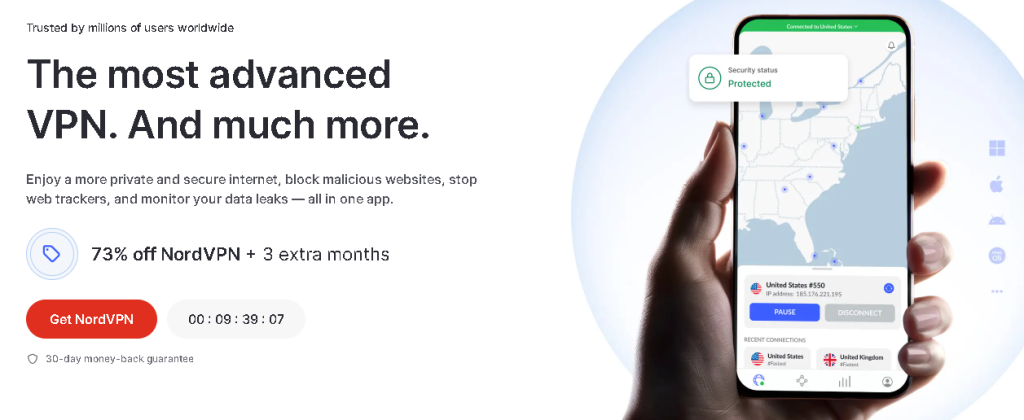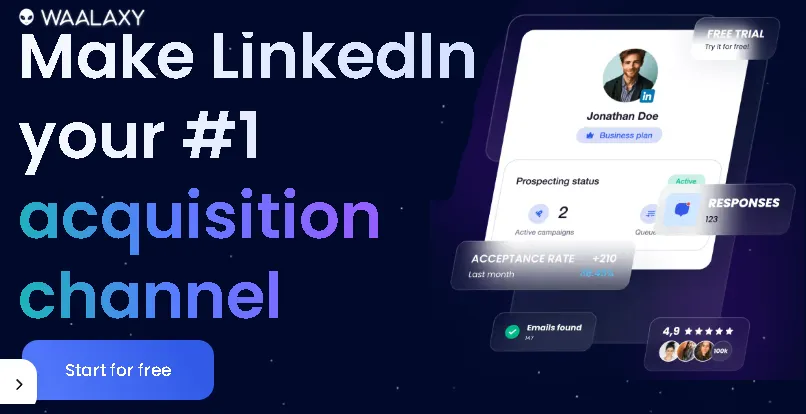Ever stared at a blank page, cursor blinking, while your printer sits there, smug and silent? You hit print, the document seems to go through, but nothing happens. No whirring, no paper feeding, just… crickets. Believe me, you’re not alone in this tech purgatory! The “printer not responding” error is one of the most common and maddening tech hiccups we face. But don’t despair! As someone who’s wrestled with more printers than I care to admit (and often emerged victorious!), I’m here to guide you through a systematic approach to get your faithful printing companion back in action.
In this guide, we’ll cover everything from the simplest checks to more advanced troubleshooting steps, ensuring you have all the tools to fix your printer not responding to your computer. Get ready to reclaim your printing power!
Why is My Printer Giving Me the Cold Shoulder? Understanding the Common Culprits
Before we dive into the solutions, it’s helpful to understand why your printer might be ignoring you. It’s rarely a single, mysterious problem. Often, it’s a chain of events or a simple oversight. Here are the usual suspects:
- Connectivity Chaos: This is probably the number one offender. Loose cables, Wi-Fi glitches, or incorrect network settings can sever the communication link.
- Driver Dilemmas: Think of printer drivers as the translator between your computer and your printer. Outdated, corrupted, or incorrect drivers can lead to miscommunication.
- Print Queue Pile-Up: Sometimes, a stuck print job can act like a traffic jam, preventing new commands from reaching the printer.
- Software Snags: Operating system updates, security software, or even a simple bug can sometimes interfere with printer functions.
- Hardware Hiccups: While less common for “not responding” (it’s usually more about print quality issues), internal printer problems can occasionally halt operations.
- Resource Ruckus: Low ink/toner or even a paper jam, while seemingly minor, can sometimes cause a printer to pause all operations until resolved.
Now that we know who we’re dealing with, let’s roll up our sleeves and get your printer talking again!
Instant Gaming is an incredible platform for buying your PC, PlayStation, Xbox, and Switch games at the lowest price possible. With immediate delivery 24/7, play instantly at the lowest price!
CLICK IN THE BOX BELOW!
Step-by-Step Troubleshooting: Bringing Your Printer Back to Life
We’ll start with the easiest fixes and move to more complex ones. Follow these steps methodically, testing your printer after each one and learn how to Fix Your Printer When It’s Not Responding to Your Computer.
1. The Classic "Turn It Off and On Again" (The Power Cycle)
I know, I know. It sounds too simple, right? But seriously, this is often the magic bullet. A power cycle can clear temporary glitches, refresh connections, and resolve minor software hang-ups.
- For the Printer:
- Turn off your printer using its power button.
- Unplug the power cord from the printer itself and from the wall outlet.
- Wait for at least 30 seconds (this allows any residual charge to dissipate).
- Plug the power cord back into the wall, then back into the printer.
- Turn on your printer.
- For the Computer:
- Restart your computer. A full restart is often more effective than just logging off.
Why this works: It’s like giving both devices a fresh start, clearing out any temporary data or communication errors that might be causing the “printer not responding” issue.
Contact 500M up to date profiles on Linkedln & by email. Get 100’s of positive responses. From 10mn per day & 0€ per month. Without any technical skills.
2. Check Your Connections: The Physical Link
If the power cycle didn’t work, let’s get physical! Loose or faulty cables are surprisingly common culprits.
- USB Printers:
- Ensure the USB cable is securely plugged in at both ends – the printer and your computer.
- Try a different USB port on your computer. Sometimes, a specific port might be faulty.
- If possible, try a different USB cable. Cables can go bad, especially if they’re old or have been bent excessively.
- Wireless (Wi-Fi) Printers:
- Verify your printer’s Wi-Fi connection. Most wireless printers have an indicator light or a menu option that shows their network status. Make sure it’s connected to your Wi-Fi network.
- Check your router. Is your Wi-Fi router on and functioning correctly? Try restarting your router (unplug it for 30 seconds, then plug it back in).
- Ensure your computer is on the same Wi-Fi network as your printer. It sounds obvious, but sometimes devices connect to different networks, especially in homes with multiple Wi-Fi access points.
- Move your printer closer to your router if it’s currently far away or behind obstacles that could interfere with the signal.
Pro Tip: For wireless printers, sometimes assigning a static IP address to your printer can prevent future connectivity headaches. Consult your printer’s manual or manufacturer’s website for instructions on how to do this.
3. Clear the Print Queue: The Digital Traffic Jam
A stuck print job can hold everything else hostage. Let’s clear it out.
- Windows:
- Type “Printers & scanners” into the Windows search bar and open the settings.
- Click on your printer, then click “Open queue.”
- In the print queue window, go to “Printer” in the menu bar and select “Cancel All Documents.”
- If documents remain, you may need to restart the Print Spooler service:
- Press Windows Key + R, type services.msc, and press Enter.
- Scroll down and find “Print Spooler.”
- Right-click on it and select “Restart.” If it’s not running, select “Start.”
- macOS:
- Go to System Settings (or System Preferences on older macOS versions).
- Click on Printers & Scanners.
- Click on your printer, then click “Open Print Queue…” (or “Print Queue…” on older versions).
- Select any pending documents and click the “x” next to them to delete them.
Experience Speaks: I once spent an hour troubleshooting a printer only to realize a single, corrupt PDF from days ago was jamming the queue! Clearing it instantly solved the “printer not responding” problem.
Unlock the Power of Spanish—One Puzzle at a Time!
Ready to boost your Spanish vocabulary while having fun? Learning Spanish Word Search: 3000 Words packs nearly 3,000 essential words across 100 engaging topics into themed word search puzzles. Whether you’re a beginner or looking to sharpen your skills, this book transforms language learning into an adventure.
Challenge your mind, expand your vocabulary, and make every puzzle a step closer to fluency. Don’t miss out—discover more and grab your copy on Amazon today!
4. Update or Reinstall Printer Drivers: The Translator's Tune-Up
Outdated or corrupted drivers are a prime suspect when your printer isn’t responding.
- Update Drivers (Recommended First):
- Windows: Type “Device Manager” into the Windows search bar and open it. Expand “Print queues,” right-click on your printer, and select “Update driver.” Choose “Search automatically for drivers.”
- macOS: macOS usually handles driver updates automatically through system updates. If you suspect an issue, check the manufacturer’s website directly.
- Manufacturer’s Website: This is often the best place for the latest, most stable drivers. Go to your printer manufacturer’s official support website (e.g., HP, Epson, Canon, Brother) and search for your specific printer model. Download the latest drivers and installation software.
- Reinstall Drivers (If Updating Fails):
- Uninstall the existing driver:
- Windows: In “Printers & scanners” settings, click on your printer, then “Remove device.” In Device Manager, right-click on your printer and choose “Uninstall device.”
- macOS: In Printers & Scanners settings, select your printer and click the minus (“-“) button to remove it.
- Restart your computer.
- Uninstall the existing driver:
Install the new driver: Run the installation file you downloaded from the manufacturer’s website. Follow the on-screen prompts.
5. Check Printer Status and Defaults: Is it Ready?
Sometimes, your printer might be offline or not set as the default.
- Windows:
- Go to “Printers & scanners” settings.
- Click on your printer.
- Ensure “Set as default” is checked (or set it if it’s not your primary printer).
- Right-click on your printer in the list and ensure “Use Printer Offline” is not checked.
- macOS:
- Go to System Settings > Printers & Scanners.
- Check for any “Offline” status indicators next to your printer. If it’s offline, try clicking on it to bring it online.
- Ensure your desired printer is set as the default from the “Default printer” dropdown menu.
6. Run the Printer Troubleshooter (Windows Only)
Windows has a built-in troubleshooter that can often pinpoint and fix common printer issues.
- Type “Troubleshoot settings” into the Windows search bar and open it.
- Click “Other troubleshooters.”
- Scroll down and find “Printer.” Click “Run.”
- Follow the on-screen instructions.
7. Temporarily Disable Firewall/Antivirus: The Overprotective Guard
Occasionally, your security software might mistakenly block communication between your computer and printer.
- Temporarily disable your firewall and antivirus software.
- Important: Only do this briefly to test if it’s the cause, and re-enable it immediately afterward. Running without security software is risky.
- Try printing. If it works, you’ll need to add an exception for your printer or printer software within your security program’s settings. Consult your security software’s documentation for how to do this.
8. Check for Low Ink/Toner or Paper Jams
While these usually manifest as print quality issues, a very low ink cartridge or a persistent paper jam can sometimes halt all operations and make the printer appear “not responding.”
- Visually inspect your printer: Open all access panels and check for any paper scraps, jams, or foreign objects.
- Check ink/toner levels: Most printers have an indicator or a utility on your computer that shows ink levels. Replace cartridges if critically low.
Conclusion: Patience and Persistence Pay Off!
Dealing with a “printer not responding to your computer” issue can be incredibly frustrating, especially when you’re on a deadline. However, by systematically going through these troubleshooting steps, you significantly increase your chances of identifying and resolving the problem.
Remember, technology can be finicky, but with a bit of patience and the right knowledge, you can often become your own tech support hero. Don’t be afraid to experiment with these solutions, and always remember to restart your devices after making significant changes.
If, after all these steps, your printer is still giving you the silent treatment, it might be time to consider contacting the printer manufacturer’s support or, in some cases, considering a replacement. But more often than not, one of these solutions will get your printer back to doing what it does best: printing!
Happy printing, and may your pages always be free of digital static!
🔥 Wear Your Vibe. Turn Heads. 🔥
Looking for T-shirts that actually say something?
Dive into our RedBubble store — where bold designs, modern vibes, and awesome tees collide. Whether you’re into clean lines, edgy graphics, or something that makes people look twice, we’ve got the perfect fit for your style.
💥 Unique. Comfortable. Unapologetically You.
➡️ Discover your new favorite tee now — only on RedBubble!
👉 Visit the Store and let your shirt do the talking.















Read other useful information
Choose the best laptop for your goals and budget
The Ultimate Guide to Using ChatGPT to Transform Your life
Where to download software for pc
Apple Education Discount: Everything You Need to Know
Artificial intelligence use in business
ChatGPT chrome extension how to use
Google VR: A Comprehensive Guide
Free media file converter for pc
How to develop a machine learning model from scratch
How to make a macro in Word easily
Best way to edit vertical video
How to trim and resize a video easily
Easiest way to remove green screen
How to set up and use cloud storage
Free Python Algorithms course for beginners
How to compare two Word documents for differences
Best free light pdf reader for Windows 10
How to permanently block senders emails on outlook
BEST SITE TO LEARN PROGRAMMING FOR BEGINNERS FOR FREE WITH CERTIFICATIONS
Disclaimer: This site contains affiliate links to products. We may receive a commission for purchases made through these links. It doesn´t affect the quality of the information you receive.