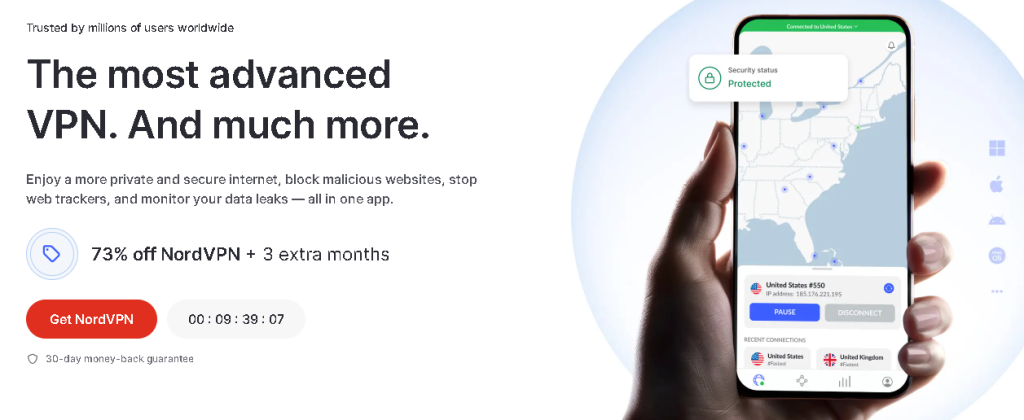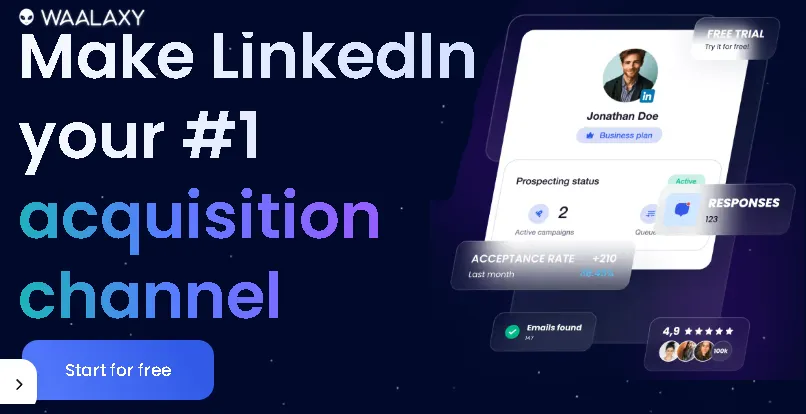Let’s be honest, we all have files on our computers that we wouldn’t want falling into the wrong hands. Whether it’s personal financial records, sensitive work documents, or that half-finished novel you’re secretly proud of, the thought of someone else accessing them is enough to send a shiver down your spine. I remember a time when a friend lost their laptop, and the panic that ensued wasn’t just about the hardware, but the years of personal photos and documents stored on it. That experience was a stark reminder of the importance of digital security. This is where file encryption comes in, acting as a digital lock and key for your most private information. If you’ve ever wondered how to encrypt sensitive files on your computer, you’re in the right place. This guide will walk you through everything you need to know, from the basics of encryption to step-by-step instructions for popular, user-friendly tools.
Why Bother with Encryption? More Than Just Passwords
You might be thinking, “I have a password on my computer, isn’t that enough?” While a login password is a good first line of defense, it doesn’t protect your files if your hard drive is removed and accessed on another machine. Encryption, on the other hand, scrambles your data into an unreadable format. Without the correct password or key, your files are nothing more than a jumble of nonsensical characters.
Here’s why you should seriously consider encryption:
Theft or Loss: If your laptop or external hard drive is stolen, encryption ensures your data remains private.
Protection from Hackers: In the unfortunate event of a malware attack or unauthorized access, encrypted files are significantly harder to compromise.
Privacy from Prying Eyes: Whether it’s nosy roommates or just a desire for personal space on a shared computer, encryption keeps your files for your eyes only.
Securely Transporting Data: When you need to send sensitive files over the internet or on a USB drive, encrypting them first adds a crucial layer of security.
Instant Gaming is an incredible platform for buying your PC, PlayStation, Xbox, and Switch games at the lowest price possible. With immediate delivery 24/7, play instantly at the lowest price!
CLICK IN THE BOX BELOW!
The Lowdown on Encryption: How Does It Work?
Without getting too technical, encryption is the process of converting your data into a secret code to prevent unauthorized access. There are two main types you’ll encounter:
Symmetric Encryption: This method uses a single key to both encrypt and decrypt the data. Think of it like a physical key that both locks and unlocks a door. It’s fast and efficient, making it ideal for encrypting large amounts of data.
Asymmetric Encryption: This is a bit more complex, using a pair of keys: a public key to encrypt the data and a private key to decrypt it. The public key can be shared with anyone, but only the holder of the private key can unscramble the information. This method is often used for secure communication.
For personal file encryption, you’ll mostly be dealing with tools that use powerful symmetric encryption algorithms like AES (Advanced Encryption Standard), which is the gold standard used by governments and security experts worldwide.
Your Encryption Toolkit: Built-in and Third-Party Options
The great news is that you don’t need to be a cybersecurity expert to start encrypting your files. Both Windows and macOS offer powerful, built-in tools, and there are also excellent free third-party options available.
For the Windows Warriors:
BitLocker: Your PC's Built-in Bodyguard
Available on Windows Pro, Enterprise, and Education editions, BitLocker is a full-disk encryption feature that encrypts your entire drive. Once enabled, every file you save is automatically encrypted.
How to turn on BitLocker:
Open the Control Panel and go to System and Security > BitLocker Drive Encryption.
Click Turn on BitLocker for the drive you want to encrypt.
Choose how you want to unlock your drive at startup (a password or a USB flash drive).
Select how to back up your recovery key. This is crucial! If you forget your password, the recovery key is your only way to access your data. You can save it to your Microsoft account, a file, or print it out.
Choose to encrypt the entire drive.
Select the encryption mode (choose “New encryption mode” for newer PCs).
Click Start encrypting. The process can take some time, but you can continue to use your computer while it works in the background.
Contact 500M up to date profiles on Linkedln & by email. Get 100’s of positive responses. From 10mn per day & 0€ per month. Without any technical skills.
7-Zip: The Versatile File Archiver with a Secret Weapon
If you don’t have a version of Windows with BitLocker, or you just want to encrypt specific files or folders, 7-Zip is a fantastic free and open-source tool. It’s primarily a file archiver, but it also offers strong AES-256 encryption.
Download and install 7-Zip from the official website.
Right-click on the file or folder you want to encrypt.
From the context menu, go to 7-Zip > Add to archive….
In the “Add to Archive” window, under the “Encryption” section, enter and re-enter a strong password.
Make sure the “Encryption method” is set to AES-256.
Click OK. A new, encrypted .7z file will be created. To access the files inside, you’ll need to enter the password.
For the macOS Mavericks:
FileVault: Apple's Seamless Security Solution
Similar to BitLocker, FileVault is macOS’s built-in full-disk encryption feature. It uses XTS-AES-128 encryption with a 256-bit key to keep your entire startup disk secure.
How to turn on FileVault:
Open System Settings (or System Preferences on older macOS versions).
Go to Privacy & Security > FileVault.
Click Turn On….
You’ll be prompted to choose a recovery option: either your iCloud account or a recovery key. As with BitLocker, do not lose this recovery information.
Click Continue. Your Mac will begin encrypting your drive in the background.
Disk Utility: Creating a Secure Digital Vault
If you want to encrypt a specific folder or a collection of files, you can use Disk Utility to create an encrypted disk image.
How to create an encrypted disk image:
Open Disk Utility (you can find it in the Utilities folder within your Applications).
Go to File > New Image > Blank Image….
Give your disk image a name and choose a location to save it.
Set the size for your encrypted container.
Under Encryption, select 128-bit AES encryption (recommended) or 256-bit AES encryption (more secure, but slightly slower).
You’ll be prompted to create and verify a password.
Click Save. A new disk image file will be created. When you double-click it and enter your password, it will mount on your desktop like a regular drive. You can then drag and drop your sensitive files into it. When you’re done, simply eject the disk image to lock it up.
Unlock the Power of Spanish—One Puzzle at a Time!
Ready to boost your Spanish vocabulary while having fun? Learning Spanish Word Search: 3000 Words packs nearly 3,000 essential words across 100 engaging topics into themed word search puzzles. Whether you’re a beginner or looking to sharpen your skills, this book transforms language learning into an adventure.
Challenge your mind, expand your vocabulary, and make every puzzle a step closer to fluency. Don’t miss out—discover more and grab your copy on Amazon today!
The Power User's Choice: VeraCrypt
For those who want more advanced features and cross-platform compatibility, VeraCrypt is a powerful, free, and open-source encryption tool. It’s a successor to the once-popular TrueCrypt and is available for Windows, macOS, and Linux. VeraCrypt can create encrypted “containers” (similar to macOS’s disk images) or encrypt entire partitions or storage devices. The interface can be a bit more intimidating for beginners, but its documentation is thorough and there are many tutorials available online.
Extra Tips for a Watertight Digital Defense
Use Strong, Unique Passwords: Your encryption is only as strong as your password. Use a combination of upper and lowercase letters, numbers, and symbols. A password manager can be a great help here.
Back Up Your Recovery Keys: I can’t stress this enough. If you lose your password and your recovery key, your data is gone forever. Store your recovery key in a safe place, separate from your computer.
Encrypt Your Backups: If you back up your computer to an external drive, make sure those backups are also encrypted. Both Windows and macOS offer options to encrypt Time Machine backups and Windows backups.
Securely Delete Original Files: After you’ve moved files into an encrypted container, remember to securely delete the originals. Simply moving them to the trash isn’t enough, as they can often be recovered. Use a secure file deletion tool to overwrite the data.
The Final Lock: Peace of Mind in a Digital World
In an age where so much of our lives is stored on our devices, taking the time to encrypt your sensitive files is a small effort that pays huge dividends in peace of mind. Whether you opt for the seamless integration of your operating system’s built-in tools or the robust features of third-party software, you’re taking a significant step towards safeguarding your digital life. So go ahead, build your digital fortress, and rest easy knowing your private information is for your eyes only.
🔥 Wear Your Vibe. Turn Heads. 🔥
Looking for T-shirts that actually say something?
Dive into our RedBubble store — where bold designs, modern vibes, and awesome tees collide. Whether you’re into clean lines, edgy graphics, or something that makes people look twice, we’ve got the perfect fit for your style.
💥 Unique. Comfortable. Unapologetically You.
➡️ Discover your new favorite tee now — only on RedBubble!
👉 Visit the Store and let your shirt do the talking.















Read other useful information
Choose the best laptop for your goals and budget
The Ultimate Guide to Using ChatGPT to Transform Your life
Where to download software for pc
Apple Education Discount: Everything You Need to Know
Artificial intelligence use in business
ChatGPT chrome extension how to use
Google VR: A Comprehensive Guide
Free media file converter for pc
How to develop a machine learning model from scratch
How to make a macro in Word easily
Best way to edit vertical video
How to trim and resize a video easily
Easiest way to remove green screen
How to set up and use cloud storage
Free Python Algorithms course for beginners
How to compare two Word documents for differences
Best free light pdf reader for Windows 10
How to permanently block senders emails on outlook
BEST SITE TO LEARN PROGRAMMING FOR BEGINNERS FOR FREE WITH CERTIFICATIONS
Disclaimer: This site contains affiliate links to products. We may receive a commission for purchases made through these links. It doesn´t affect the quality of the information you receive.