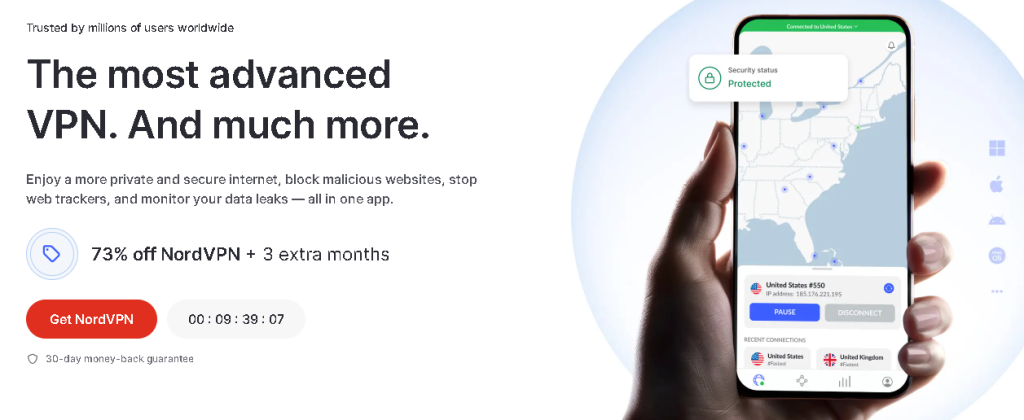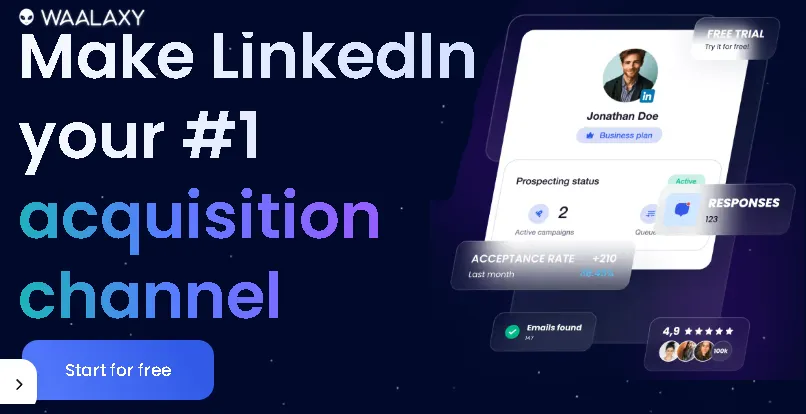Are you struggling with a “computer not detecting second monitor” issue? It’s a common and frustrating problem when you’re trying to boost your productivity or enhance your gaming setup. Trust me, I’ve been there – staring blankly at a single screen while my perfectly good second monitor sits there, stubbornly dark.
But don’t despair! You’re not alone, and more importantly, this is often a fixable problem. In this comprehensive guide, we’ll walk through all the essential steps to troubleshoot and resolve why your PC isn’t recognizing that crucial second display. We’ll cover everything from simple checks to more advanced solutions, ensuring you get your dual-monitor setup up and running smoothly.
The Mystery of the Missing Monitor: Why Does This Happen?
Before we dive into the fixes, it helps to understand why your computer might not be detecting a second monitor. It could be a simple cable issue, an outdated driver, incorrect display settings, or even a hardware limitation. The good news is, by systematically checking each potential culprit, we can usually pinpoint the exact problem.
Let’s get started on bringing that second screen back to life!
Step-by-Step Troubleshooting: How to Fix Your Computer Not Detecting Second Monitor
Here’s a breakdown of the most effective solutions, starting with the simplest and moving towards more technical fixes.
1. The Power of the Basics: Check Your Cables and Connections
This might seem obvious, but you’d be surprised how often a loose cable is the culprit!
- Secure All Cables:
- Monitor Power Cable: Ensure your second monitor’s power cable is firmly plugged into both the monitor and a working power outlet. A simple test is to plug in another device to the same outlet to confirm it’s live.
- Video Cable (HDMI, DisplayPort, DVI, VGA): Double-check that the video cable connecting your second monitor to your computer (whether it’s an HDMI, DisplayPort, DVI, or VGA cable) is securely plugged into both ends. Sometimes, a slight nudge is all it takes.
- Try Different Ports: If your graphics card or laptop has multiple video output ports of the same type (e.g., two HDMI ports), try plugging your monitor into a different one. It’s possible one port is faulty.
- Test with a Different Cable: Video cables can go bad. If you have a spare cable of the same type, try swapping it out. This is a quick way to rule out a damaged cable. I once spent an hour troubleshooting only to find my brand-new HDMI cable was a dud straight out of the box!
Instant Gaming is an incredible platform for buying your PC, PlayStation, Xbox, and Switch games at the lowest price possible. With immediate delivery 24/7, play instantly at the lowest price!
CLICK IN THE BOX BELOW!
2. The Universal Fix: Restart Your Computer
Ah, the classic “turn it off and on again.” It’s a cliché for a reason – it often works!
- Full Shutdown: Don’t just restart. Perform a full shutdown of your computer. Unplug it from the power for a minute, then plug it back in and power it on. This can clear temporary glitches in the system.
- Monitor Restart: While you’re at it, power off your second monitor, wait a few seconds, and then turn it back on.
3. Let's Talk Settings: Configure Your Display
Your operating system might simply not be configured to use a second display.
- Windows Display Settings:
- Right-click on an empty area of your desktop and select “Display settings” (or “Screen resolution” on older Windows versions).
- Scroll down to the “Multiple displays” section.
- Click the “Detect” button if it’s available.
- If the second monitor appears, you’ll see options like “Duplicate these displays,” “Extend these displays,” or “Show only on 1/2.” Choose “Extend these displays” for a true dual-monitor setup.
- Make sure the “Multiple displays” dropdown is set to “Extend these displays” or “Duplicate these displays” as desired.
- Sometimes, you might need to identify the monitors. Click “Identify” to see which number corresponds to which physical screen.
- If you don’t see your second monitor listed, proceed to the next steps.
- Mac Display Settings:
- Go to “System Settings” (or “System Preferences” on older macOS versions).
- Click “Displays.”
- Your Mac should automatically detect connected displays. If not, try holding down the “Option” key while clicking “Scaled” or “Arrangement” to reveal a “Detect Displays” button on some macOS versions.
Drag the display icons to arrange them as they appear physically on your desk.
Contact 500M up to date profiles on Linkedln & by email. Get 100’s of positive responses. From 10mn per day & 0€ per month. Without any technical skills.
4. The Power of Drivers: Update Your Graphics Card Drivers
Outdated or corrupted graphics drivers are a very common cause of display issues, including the “computer not detecting second monitor” problem.
- Identify Your Graphics Card:
- Press Win + R, type dxdiag, and press Enter. Click “Yes” if prompted.
- Go to the “Display” tab (or “Display 1” and “Display 2” if you have integrated and dedicated graphics). Note down the “Name” of your graphics card (e.g., NVIDIA GeForce RTX 3080, AMD Radeon RX 6700 XT, Intel Iris Xe Graphics).
- Download Latest Drivers:
- NVIDIA: Go to the official NVIDIA driver download page (nvidia.com/drivers). Select your product type, series, product, and operating system, then click “Search” and download the latest “Game Ready Driver” or “Studio Driver.”
- AMD: Visit the official AMD drivers and support page (amd.com/support). Use their auto-etection tool or manually select your product.
- Intel: Go to the Intel Download Center (intel.com/content/www/us/en/download/index.html) and search for your specific integrated graphics model.
- Clean Installation (Recommended):
- Uninstall Old Drivers: Use a tool like Display Driver Uninstaller (DDU) in Safe Mode to completely remove old drivers. This prevents conflicts. Search online for guides on how to use DDU.
- Install New Drivers: Run the downloaded driver installer. Follow the on-screen prompts. A reboot will likely be required.
5. Check for Windows Updates
Sometimes, system updates include crucial fixes for hardware detection and display issues.
- Windows 10/11:
- Go to “Settings” > “Windows Update” (or “Update & Security” > “Windows Update”).
- Click “Check for updates.”
- Install any available updates and restart your computer.
Unlock the Power of Spanish—One Puzzle at a Time!
Ready to boost your Spanish vocabulary while having fun? Learning Spanish Word Search: 3000 Words packs nearly 3,000 essential words across 100 engaging topics into themed word search puzzles. Whether you’re a beginner or looking to sharpen your skills, this book transforms language learning into an adventure.
Challenge your mind, expand your vocabulary, and make every puzzle a step closer to fluency. Don’t miss out—discover more and grab your copy on Amazon today!
6. Monitor Input Source (OSD Menu)
Your monitor itself might be set to the wrong input source.
- Access Monitor’s OSD: Use the physical buttons on your second monitor to access its On-Screen Display (OSD) menu.
- Select Correct Input: Navigate to the “Input,” “Source,” or “Input Select” option and ensure it’s set to the port you’re using (e.g., HDMI 1, DisplayPort, DVI). Many monitors don’t auto-switch effectively.
7. BIOS/UEFI Settings (Advanced Users)
In rare cases, your BIOS/UEFI settings might be interfering, especially if you have both integrated and dedicated graphics.
- Access BIOS/UEFI: Restart your computer and repeatedly press the designated key (often Del, F2, F10, or F12) during startup to enter the BIOS/UEFI.
- Check Graphics Settings: Look for sections like “Peripherals,” “Advanced,” “Integrated Peripherals,” or “Graphics Configuration.”
- Ensure “Multi-Monitor” or “iGPU Multi-Monitor” is enabled if you’re trying to use both integrated and dedicated graphics simultaneously.
- Make sure the primary display output is set correctly if you have the option.
- Save and Exit: Save any changes before exiting the BIOS/UEFI.
8. Hardware Check: Test Your Monitor and PC
If all software and cable checks fail, it might be a hardware problem.
- Test Monitor on Another PC: Connect your problematic second monitor to a different computer or laptop. If it works there, then the issue is with your main PC. If it doesn’t work, your monitor itself might be faulty.
- Test Different Monitor on Your PC: If you have access to a third monitor, try connecting it to your main PC. If this new monitor works, then your original second monitor is likely the issue.
- Graphics Card Check: If you have a desktop PC and are comfortable opening it, ensure your dedicated graphics card is properly seated in its PCIe slot. Also, confirm all power connectors to the graphics card are firmly attached. Only do this if you are comfortable with basic PC hardware.
Extra Hints & Tips for a Smooth Dual-Monitor Experience
- Consider a Docking Station/Hub: If you’re using a laptop with limited ports, a good quality USB-C docking station or hub can simplify connections and often resolves detection issues.
- Resolution and Refresh Rate: Once detected, ensure both monitors are set to their native resolution and an appropriate refresh rate for the best display quality. You can do this in the Windows/Mac display settings.
- Cable Quality: Don’t skimp on video cables. Cheap, unshielded cables can cause flickering or detection issues, especially over longer distances or with high resolutions/refresh rates.
- Monitor Sleep Settings: Check your monitor’s OSD for power-saving or sleep settings. Sometimes, aggressive sleep modes can make a monitor hard to wake up.
- Antivirus/Firewall Interference: Rarely, overly aggressive security software can block certain hardware detections. Temporarily disabling them (if you’re on a trusted network) for testing can rule this out, but remember to re-enable them immediately.
Conclusion: Your Dual-Monitor Setup Awaits!
Dealing with a “computer not detecting second monitor” can be frustrating, but by systematically working through these troubleshooting steps, you significantly increase your chances of resolving the issue. From simple cable checks and restarts to updating drivers and tweaking display settings, most problems can be fixed without needing a professional.
I remember the sheer relief when my second monitor finally flickered to life after a particularly stubborn driver issue. The extra screen real estate for coding, gaming, or just managing multiple applications is invaluable.
Did these tips help you fix your second monitor? Share your experience in the comments below! What was the fix that worked for you? Your insights can help others facing the same challenge. Happy multi-tasking!
🔥 Wear Your Vibe. Turn Heads. 🔥
Looking for T-shirts that actually say something?
Dive into our RedBubble store — where bold designs, modern vibes, and awesome tees collide. Whether you’re into clean lines, edgy graphics, or something that makes people look twice, we’ve got the perfect fit for your style.
💥 Unique. Comfortable. Unapologetically You.
➡️ Discover your new favorite tee now — only on RedBubble!
👉 Visit the Store and let your shirt do the talking.















Read other useful information
Choose the best laptop for your goals and budget
The Ultimate Guide to Using ChatGPT to Transform Your life
Where to download software for pc
Apple Education Discount: Everything You Need to Know
Artificial intelligence use in business
ChatGPT chrome extension how to use
Google VR: A Comprehensive Guide
Free media file converter for pc
How to develop a machine learning model from scratch
How to make a macro in Word easily
Best way to edit vertical video
How to trim and resize a video easily
Easiest way to remove green screen
How to set up and use cloud storage
Free Python Algorithms course for beginners
How to compare two Word documents for differences
Best free light pdf reader for Windows 10
How to permanently block senders emails on outlook
BEST SITE TO LEARN PROGRAMMING FOR BEGINNERS FOR FREE WITH CERTIFICATIONS
Disclaimer: This site contains affiliate links to products. We may receive a commission for purchases made through these links. It doesn´t affect the quality of the information you receive.