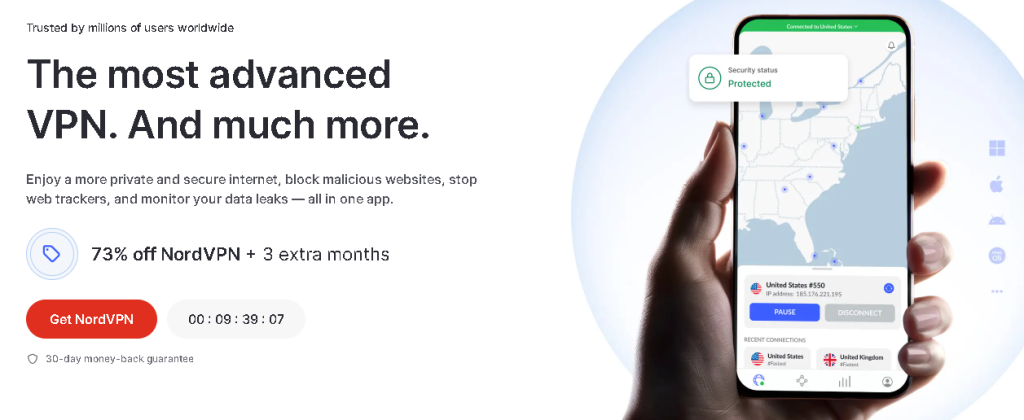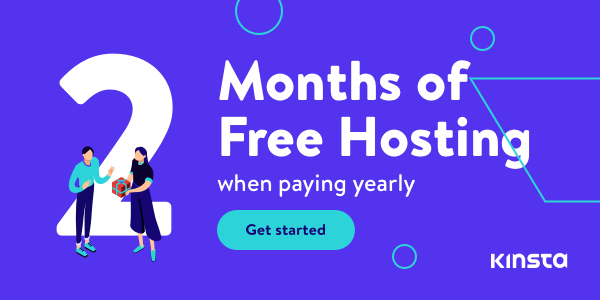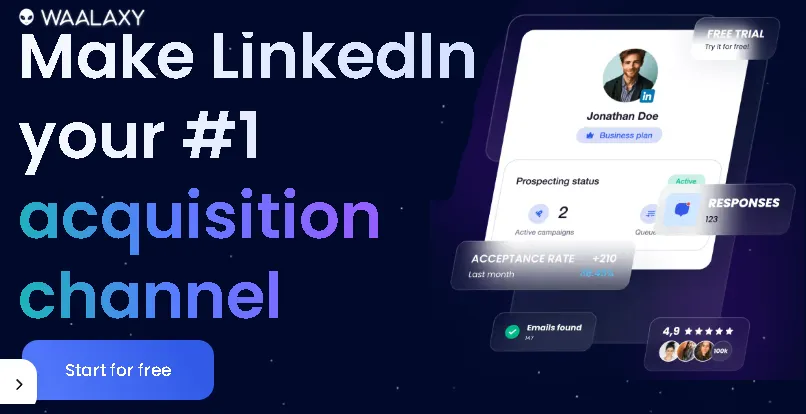Let’s face it, Microsoft Office has been the undisputed king of productivity suites for decades. From crafting stunning presentations in PowerPoint to crunching numbers in Excel and writing essays in Word, it’s been an indispensable tool for students, professionals, and pretty much everyone in between. But here’s the kicker: it comes with a price tag that can be a bit steep, especially if you’re on a tight budget or just don’t use it frequently enough to justify the subscription.
Have you ever found yourself needing to open an important document, only to realize you don’t have Office installed or your subscription has expired? I certainly have! It’s that moment of panic when a deadline looms, and you’re staring at a file you can’t access. The good news? You don’t have to break the bank to be productive! In this comprehensive guide, we’re diving deep into the fantastic world of free alternatives to Microsoft Office that offer robust features, excellent compatibility, and best of all, won’t cost you a dime. Get ready to discover your new favorite productivity powerhouse!
Why Consider Free Office Alternatives?
Before we dive into the nitty-gritty, let’s quickly chat about why these free options are worth your time:
- Cost Savings: This is the most obvious one! Say goodbye to annual subscriptions or hefty one-time purchases.
- Accessibility: Many free alternatives are cloud-based, meaning you can access your documents from anywhere with an internet connection, on any device.
- Open Source Philosophy: A lot of these tools are open-source, meaning they’re developed and maintained by a community of passionate users. This often leads to continuous improvement and strong user support.
- Basic Needs Met: For most everyday tasks – writing, creating spreadsheets, making simple presentations – these free suites are more than capable. You might be surprised by how powerful they actually are!
Top Free Alternatives to Microsoft Office: Your New Productivity Toolkit
Ready to explore? Here are some of the best free alternatives to Microsoft Office, each with its unique strengths:
1. Google Workspace (Formerly G Suite Free / Google Docs, Sheets, Slides)
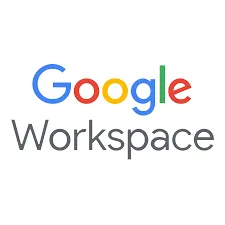
If you’ve ever used a Gmail account, you’ve probably already stumbled upon Google Workspace’s core applications: Docs, Sheets, and Slides. This cloud-based suite is incredibly popular, and for good reason!
What it offers:
- Google Docs: A robust word processor for creating, editing, and collaborating on documents.
- Google Sheets: A powerful spreadsheet program for data analysis, calculations, and creating charts.
- Google Slides: An intuitive presentation tool for designing engaging slideshows.
- Google Drive: Integrated cloud storage to keep all your files organized and accessible.
- Google Forms: For creating surveys and quizzes.
- Google Meet: For video conferencing.
- Google Calendar: For scheduling and organization.
Why it’s great:
- Real-time Collaboration: This is where Google Workspace truly shines. Multiple users can edit the same document simultaneously, seeing changes in real-time. This has been a lifesaver for group projects and collaborative work at home.
- Cloud-Based: No installation needed! All your documents are stored online, accessible from any device with an internet connection.
- Excellent Compatibility: Handles Microsoft Office file formats (.docx, .xlsx, .pptx) quite well, making transitions smooth.
- User-Friendly Interface: The interface is clean, intuitive, and easy to navigate, even for beginners.
- Automatic Saving: Never lose your work again! Google Workspace automatically saves your progress as you type.
How to get started:
- Simply head to docs.google.com, sheets.google.com, or slides.google.com.
- Sign in with your existing Google account or create a new one for free.
- Start creating new documents, spreadsheets, or presentations, or upload your existing files.
Instant Gaming is an incredible platform for buying your PC, PlayStation, Xbox, and Switch games at the lowest price possible. With immediate delivery 24/7, play instantly at the lowest price!
CLICK IN THE BOX BELOW!
2. LibreOffice
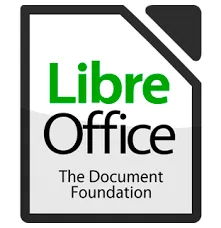
LibreOffice is the reigning champion of desktop-based, open-source office suites. It’s a direct descendant of OpenOffice.org and offers a comprehensive set of applications that rival Microsoft Office in terms of features and functionality.
What it offers:
- Writer: A full-featured word processor, comparable to Microsoft Word.
- Calc: A powerful spreadsheet program, similar to Excel, with advanced data analysis capabilities.
- Impress: A versatile presentation tool, much like PowerPoint, with a wide range of templates and effects.
- Draw: A vector graphics editor, great for creating diagrams and flowcharts.
- Base: A database management system, similar to Microsoft Access.
- Math: A formula editor for creating mathematical and scientific equations.
Why it’s great:
- Feature-Rich: LibreOffice offers a vast array of features, making it suitable for both casual users and power users.
- Desktop Application: Works offline, which is crucial if you don’t always have an internet connection.
- Excellent Compatibility: Supports a wide range of file formats, including all Microsoft Office formats.
- Customization: Highly customizable interface and powerful extensions available.
- Strong Community Support: Being open-source, there’s a large and active community to help with any questions or issues.
How to get started:
- Visit the official LibreOffice website: www.libreoffice.org.
- Click on the “Download Now” button.
- Select your operating system (Windows, macOS, or Linux) and download the installer.
- Follow the on-screen instructions to install LibreOffice on your computer.
Contact 500M up to date profiles on Linkedln & by email. Get 100’s of positive responses. From 10mn per day & 0€ per month. Without any technical skills.
3. WPS Office

WPS Office has gained significant traction as a polished and user-friendly alternative, often praised for its sleek interface that closely resembles modern Microsoft Office versions.
What it offers:
- Writer: A word processor with a clean interface and robust features.
- Spreadsheets: A capable spreadsheet application with a good range of functions.
- Presentation: A presentation tool with various templates and animations.
- PDF Tools: Integrated PDF editing and conversion tools, which is a major bonus!
Why it’s great:
- Familiar Interface: If you’re used to Microsoft Office, WPS Office’s interface will feel incredibly familiar, making the transition seamless.
- Excellent Compatibility: Offers strong compatibility with Microsoft Office file formats.
- Integrated PDF Editor: The built-in PDF tools are a huge advantage, saving you from needing separate PDF software.
- Cross-Platform: Available on Windows, macOS, Linux, Android, and iOS, allowing for consistent experience across devices.
How to get started:
- Go to the WPS Office website: www.wps.com.
- Click on the “Free Download” button.
- Select your operating system and download the installer.
- Install the software by following the prompts.
4. OnlyOffice

OnlyOffice is another strong contender, especially known for its robust collaborative features and strong compatibility with Microsoft Office formats. It offers both a desktop version and a cloud-based solution.
What it offers:
- Document Editor: A powerful word processor.
- Spreadsheet Editor: A comprehensive spreadsheet program.
- Presentation Editor: A versatile tool for creating presentations.
- Form Creator: For building fillable forms.
Why it’s great:
- Excellent MS Office Compatibility: One of the best for maintaining fidelity with Microsoft Office documents, even complex ones.
- Strong Collaborative Features: Similar to Google Docs, it offers real-time co-editing.
- Open-Source Desktop Version: The desktop editors are open-source and free to use.
- Self-Hosted Options: For advanced users or businesses, it offers self-hosted solutions for greater control.
How to get started:
- For the desktop editors, visit www.onlyoffice.com/download-editors.aspx.
- Choose your operating system and download the installer.
- Follow the installation instructions.
- You can also explore their cloud-based personal version if you prefer online access.
5. Apache OpenOffice
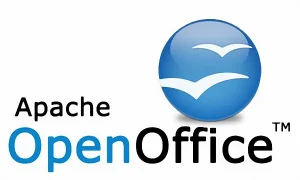
While LibreOffice has become the more actively developed successor, Apache OpenOffice still stands as a viable free alternative, particularly for those with older systems or specific preferences.
What it offers: Similar core applications to LibreOffice: Writer, Calc, Impress, Draw, Base, and Math.
Why it’s great:
- Established and Stable: A long-standing project with a proven track record.
- Comprehensive Suite: Provides all the essential tools for daily productivity.
- Good Compatibility: Handles Microsoft Office formats reasonably well.
How to get started:
- Navigate to the Apache OpenOffice website: www.openoffice.org.
- Click on the “I want to download Apache OpenOffice” link.
- Select your operating system and preferred language.
- Download and install the software.
Extra Hints and Tips for a Smooth Transition
Making the switch from a familiar tool like Microsoft Office can feel daunting, but with these tips, you’ll be a pro in no time:
- Start with Your Most Used Application: If you primarily use Word, try out the word processor from one of these alternatives first. Get comfortable with it before moving on to others.
- Test Compatibility: While generally good, complex documents with intricate formatting or specific macros might behave differently. Test your most critical files to ensure they open and save correctly.
- Embrace the Cloud: For collaborative projects and accessibility from anywhere, leverage the cloud-based options like Google Workspace or OnlyOffice’s online editors.
- Explore Templates: Many free suites offer a wide array of free templates that can kickstart your projects and make your documents look professional.
- Don’t Be Afraid to Experiment: Each suite has its quirks and strengths. Try a couple of them to see which one feels most intuitive and best fits your workflow.
- Save in Open Formats: When possible, save your documents in open formats like .odt (OpenDocument Text), .ods (OpenDocument Spreadsheet), or .odp (OpenDocument Presentation). This ensures maximum compatibility across different software in the future.
Conclusion: Your Productivity, Your Choice!
The days of being locked into expensive software subscriptions are long gone. The world of free alternatives to Microsoft Office is rich with powerful, feature-packed options that can handle virtually all your productivity needs. Whether you’re a student trying to save money, a small business looking for efficient tools, or just someone who wants more flexibility, there’s a free office suite out there for you.
From the seamless collaboration of Google Workspace to the robust desktop power of LibreOffice and the familiar interface of WPS Office, you have incredible choices at your fingertips. So go ahead, download one, explore its features, and free yourself from the Microsoft Office price tag. Your wallet (and your productivity) will thank you! Which free alternative will you try first? Let us know in the comments below!
Read other useful information
Choose the best laptop for your goals and budget
The Ultimate Guide to Using ChatGPT to Transform Your life
Where to download software for pc
Apple Education Discount: Everything You Need to Know
Artificial intelligence use in business
ChatGPT chrome extension how to use
Google VR: A Comprehensive Guide
Free media file converter for pc
How to develop a machine learning model from scratch
How to make a macro in Word easily
Best way to edit vertical video
How to trim and resize a video easily
Easiest way to remove green screen
How to set up and use cloud storage
Free Python Algorithms course for beginners
How to compare two Word documents for differences
Best free light pdf reader for Windows 10
How to permanently block senders emails on outlook
BEST SITE TO LEARN PROGRAMMING FOR BEGINNERS FOR FREE WITH CERTIFICATIONS
Disclaimer: This site contains affiliate links to products. We may receive a commission for purchases made through these links. It doesn´t affect the quality of the information you receive.