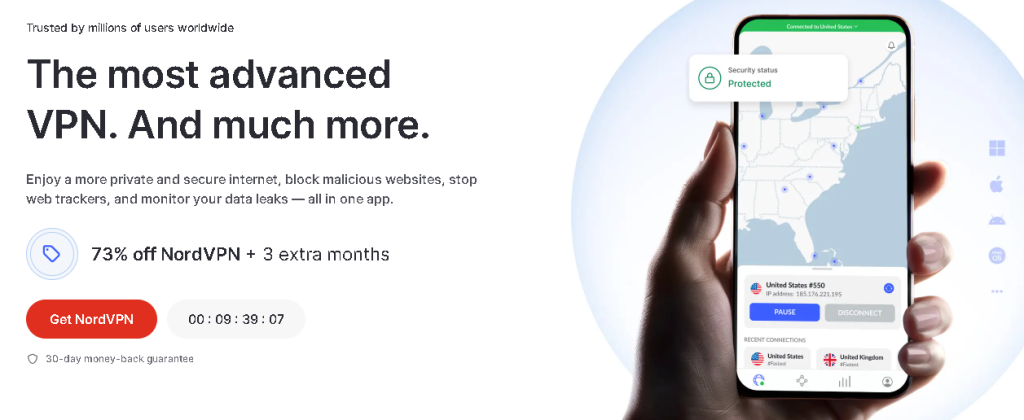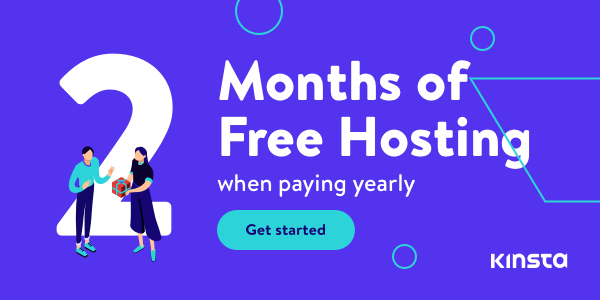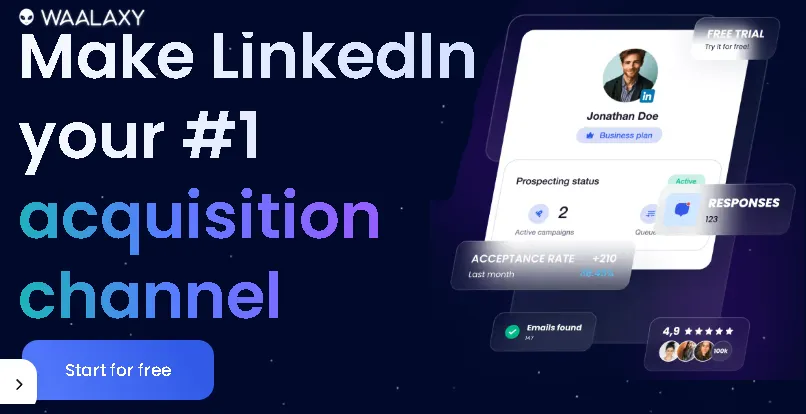Have you ever accidentally deleted a file on your PC and felt that sinking feeling in the pit of your stomach? It happens to the best of us. Whether it’s a cherished family photo, an important work document, or that massive project you’ve been pouring your heart into, losing files can be incredibly stressful.
But here’s the good news: in many cases, deleted files can be recovered! I’ve spent years helping people navigate this exact situation, and I’m here to guide you through the most effective techniques to get your data back. Continue reading and learn how to recover deleted files on Your PC:
Understanding What Happens When You Delete a File
Before we dive into recovery methods, it’s important to understand what “deleted” actually means on a computer. When you delete a file, it’s not usually erased immediately. Instead, the space it occupied on your hard drive is marked as available for new data. The file remains there until it’s overwritten by something else. This is why quick action is crucial – the sooner you attempt recovery, the higher your chances of success.
Methods to Recover Deleted Files
1. Check the Recycle Bin: Your First Line of Defense
- What it is: The Recycle Bin is a temporary holding area for deleted files. Think of it as a safety net before files are truly gone.
- How it works: When you delete a file in Windows (by right-clicking and selecting “Delete” or pressing the “Delete” key), it’s moved to the Recycle Bin. It stays there until you either restore it or empty the Recycle Bin.
- How to use it:
- Double-click the Recycle Bin icon on your desktop.
- Browse the list of deleted files.
- To restore a file, right-click on it and select “Restore.” The file will be returned to its original location.
- To restore multiple files, you can select them (hold down Ctrl or Shift to select multiple) and then right-click and choose “Restore.”
Important Notes:
- Files deleted using “Shift + Delete” bypass the Recycle Bin and are permanently deleted.
- The Recycle Bin has a size limit. If you delete a very large file, it might not go into the Recycle Bin.
- Emptying the Recycle Bin permanently deletes the files within it.
2. Use File History (Windows): Time-Traveling for Files
- What it is: File History is a built-in Windows backup feature that automatically saves copies of your files. It’s like having a personal time machine for your data.
- How it works: If enabled, File History continuously backs up files in your Documents, Music, Pictures, Videos, Desktop folders, and offline OneDrive files. You can then restore previous versions of files if they’re deleted or changed.
- How to use it:
- To check if File History is enabled:
- Go to “Settings” (Windows key + I) > “Update & Security” > “Backup” > “Back up using File History.”
- Make sure the toggle is set to “On.” You’ll also see the drive where your backups are saved.
- To restore files:
- In the search bar, type “Restore your files with File History” and open it.
- You’ll see a window showing your backed-up folders. Navigate to the folder that contained your deleted file.
- Use the left and right arrows to browse through different versions of your folders and files.
- Select the version you want to restore and click the green “Restore” button. You can choose to restore to the original location or a different one.
- To check if File History is enabled:
Key points:
- File History needs to be set up before you delete your files to work.
- It requires an external drive or network location to store backups.
- It’s excellent for recovering different versions of files, not just deleted ones.
Instant Gaming is an incredible platform for buying your PC, PlayStation, Xbox, and Switch games at the lowest price possible. With immediate delivery 24/7, play instantly at the lowest price!
CLICK IN THE BOX BELOW!
3. Employ Data Recovery Software: The Specialist Tools
- What it is: Data recovery software is designed to scan your hard drive at a deeper level to find files that have been deleted and whose space hasn’t been overwritten.
- How it works: These tools use advanced algorithms to locate file fragments and reconstruct deleted files. They can often recover files even if they’ve been emptied from the Recycle Bin.
- How to use it:
- Choose your software: There are many options, both free and paid (e.g., Recuva, EaseUS Data Recovery Wizard, Stellar Data Recovery, Disk Drill). Research and choose one with good reviews.
- Download and install: Crucially, install the software on a different drive or partition than the one where you lost your files. This prevents overwriting the deleted data. Use a USB drive if necessary.
- Scan your drive: Launch the software and select the drive to scan. The software will analyze the drive for recoverable files.
- Preview and recover: The software will display a list of found files. Preview them if possible to ensure they’re the ones you want. Select the files you want to recover and choose a different location to save them.
Important considerations:
- Success rates vary depending on how long it’s been since the deletion and how much the drive has been used.
- Free software often has limitations on the amount of data you can recover.
- Paid software usually offers more advanced features and better recovery rates.
Contact 500M up to date profiles on Linkedln & by email. Get 100’s of positive responses. From 10mn per day & 0€ per month. Without any technical skills.
4. Restore from Backups: The Ultimate Safety Net
- What it is: Backups are copies of your important data stored on a separate device or location. This is the most reliable way to recover files, as it’s independent of the state of your hard drive.
- How it works: You create backups regularly (using Windows Backup, third-party software, or cloud services), and if you lose data, you simply restore it from the backup.
- How to use it:
- Windows Backup and Restore (Windows 7 and later):
- Go to “Control Panel” > “System and Security” > “Backup and Restore (Windows 7).”
- If you’ve set up backups, you can choose “Restore my files.”
- Follow the wizard to select the backup and the files you want to restore.
- Third-party backup software: If you use software like Acronis True Image, Macrium Reflect, or similar, follow their specific restore procedures.
- Cloud services: If you use cloud storage like Google Drive, Dropbox, or OneDrive, you can usually download deleted files from their web interface or restore previous versions (they often have their own versioning systems).
- Windows Backup and Restore (Windows 7 and later):
Key takeaway:
- Backups are essential for data protection. Implement a regular backup routine.
- The effectiveness of this method depends on how recent and complete your backups are.
Tips for Successful File Recovery
Act Fast: The most critical thing is to stop using your computer as soon as you realize you’ve deleted a file. Any activity could overwrite the deleted data.
Don’t Install Recovery Software on the Affected Drive: Download and install recovery software on a separate drive or use a USB drive to avoid overwriting the deleted files.
Be Patient: Data recovery scans can take a long time, especially for large drives. Let the software do its job.
Preview Files Before Recovering: Most recovery software allows you to preview files before restoring them. This helps ensure you’re recovering the correct files.
My Personal Experience
I once accidentally deleted a folder containing photos from a family vacation. I was devastated, but I remembered these recovery techniques. I used data recovery software, and after a few hours of scanning, I was able to recover almost all of the photos. It was a huge relief! This experience taught me the importance of acting quickly and having a good backup strategy.
Conclusion
Losing files can be a major headache, but it’s not always the end of the world. By understanding how file deletion works and using the right recovery methods, you can often retrieve your precious data. Remember to act fast, use the right tools, and, most importantly, back up your data regularly to prevent future heartache.
Read other useful information
Choose the best laptop for your goals and budget
The Ultimate Guide to Using ChatGPT to Transform Your life
Where to download software for pc
Apple Education Discount: Everything You Need to Know
Artificial intelligence use in business
ChatGPT chrome extension how to use
Google VR: A Comprehensive Guide
Free media file converter for pc
How to develop a machine learning model from scratch
How to make a macro in Word easily
Best way to edit vertical video
How to trim and resize a video easily
Easiest way to remove green screen
How to set up and use cloud storage
Free Python Algorithms course for beginners
How to compare two Word documents for differences
Best free light pdf reader for Windows 10
How to permanently block senders emails on outlook
BEST SITE TO LEARN PROGRAMMING FOR BEGINNERS FOR FREE WITH CERTIFICATIONS
Disclaimer: This site contains affiliate links to products. We may receive a commission for purchases made through these links. It doesn´t affect the quality of the information you receive.