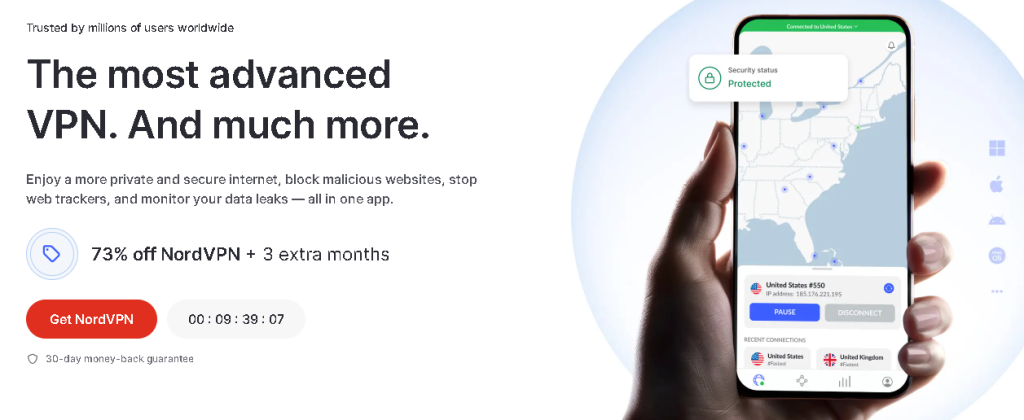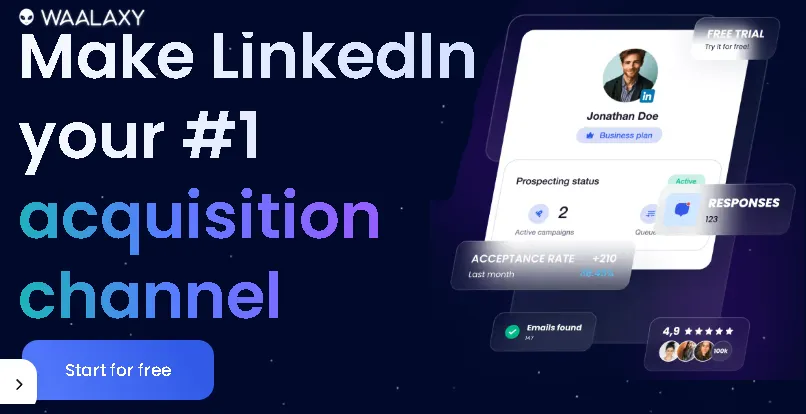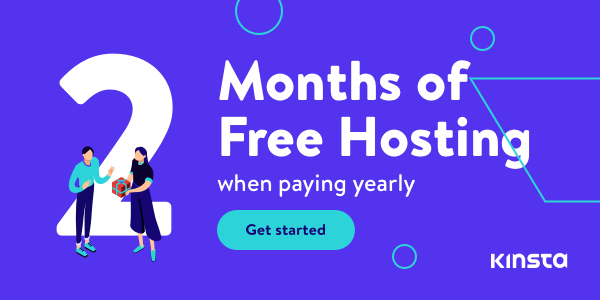We’ve all been there: you’re right in the middle of something important – a work deadline, streaming your favorite show, or joining a crucial video call – and suddenly, everything stops. You glance down at your taskbar or menu bar and see it: the dreaded “No Internet Access,” “Disconnected,” or “Wi-Fi Not Connected” icon. It’s incredibly frustrating, and often, the culprit is hiding right inside your computer – the network adapter.
Your network adapter, whether it’s the port you plug an Ethernet cable into or the internal card that connects you to Wi-Fi, is the vital bridge between your computer and the vast online world. When it malfunctions, your connection disappears. But before you start panicking or spending time (and potentially money) on tech support, take a deep breath. Knowing how to troubleshoot your network adapter is a valuable skill in our hyper-connected world.
Don’t worry if you’re not a tech guru! This guide provides a clear, step-by-step approach, starting with the simplest checks and moving towards slightly more involved fixes. We’ll help you diagnose and potentially resolve common network adapter problems yourself. Follow these steps systematically, and you’ll likely pinpoint the issue and get back online quickly, saving yourself time, stress, and maybe even a support call.
A. Start with the Basics: Simple Checks First
Before diving into complex settings, let’s rule out the most common and easily fixable issues. You’d be surprised how often these simple steps solve the problem!
Check Physical Connections:
- Ethernet Cable: Is it securely plugged into both your computer’s Ethernet port and the port on your router or modem? Try unplugging and firmly replugging both ends. If you suspect the cable might be faulty, try a different one if available. Also, try plugging into a different numbered port on your router.
- Wi-Fi Adapter: If you’re on a laptop, double-check that you haven’t accidentally turned off the physical Wi-Fi switch or pressed a function key (like Fn + F2, F5, etc., often marked with a wireless symbol) that disables Wi-Fi.
Look at Your Router/Modem Lights
Most routers and modems have indicator lights showing power, internet connection status, and activity. Check these lights – are they indicating a problem (e.g., a red light, no internet light)? You might need to consult your router’s manual to understand what the lights mean.
Restart Everything (The Golden Rule)
This classic fix resolves countless temporary glitches. Do it in this order:
- Shut down your computer completely (not just sleep/hibernate).
- Unplug the power cords from both your modem and your router.
- Wait at least 30 seconds. This allows them to fully reset.
- Plug the modem back in first. Wait for its lights to stabilize (usually 1-2 minutes).
- Plug the router back in. Wait for its lights to stabilize.
- Turn your computer back on.
Instant Gaming is an incredible platform for buying your PC, PlayStation, Xbox, and Switch games at the lowest price possible. With immediate delivery 24/7, play instantly at the lowest price!
CLICK IN THE BOX BELOW!
Check Airplane Mode
It’s easy to accidentally turn on Airplane Mode, especially on laptops. This disables all wireless communication, including Wi-Fi. Ensure Airplane Mode is turned OFF in your system settings (usually found in the Network or Quick Settings panel).
Check connected devices
Can your smartphone, tablet, or another computer connect to the same Wi-Fi network? If other devices connect fine, the issue is likely with your specific computer’s adapter or settings. If nothing connects, the problem might be with your router or internet service provider (ISP).
B. Use Your Operating System's Built-in Tools
Both Windows and macOS have helpful tools designed to automatically diagnose and fix common network problems. Give them a try!
On Windows (Windows 10 & 11)
- Network Troubleshooter: Right-click the network icon (Wi-Fi or Ethernet) in your system tray (bottom-right corner) and select “Troubleshoot problems.” Alternatively, go to
Settings > System > Troubleshoot > Other troubleshooters(orSettings > Network & Internet > Statusin older Win10 versions) and run the “Network Adapter” or “Internet Connections” troubleshooter. Follow the on-screen prompts. - Network Status: Simply clicking the network icon often gives you a quick status update. You can also check
Settings > Network & Internetfor more details. - Network Connections: Press
Win + R, typencpa.cpl, and press Enter. This opens the Network Connections window where you can see your adapters. Check if your adapter is listed as “Enabled.” If disabled, right-click and choose “Enable.”
On macOS
- Wireless Diagnostics: Hold down the
Optionkey on your keyboard and click the Wi-Fi icon in the menu bar (top-right corner). Select “Open Wireless Diagnostics” and follow the instructions. - Network Settings: Go to
System Settings > Network. Select your Wi-Fi or Ethernet connection on the left. It should show a green dot and say “Connected” with a valid IP address if things are working. If it shows yellow or red, there’s an issue macOS has detected.
Contact 500M up to date profiles on Linkedln & by email. Get 100’s of positive responses. From 10mn per day & 0€ per month. Without any technical skills.
C. Investigate Network Adapter Drivers
Think of drivers as the instruction manual that tells your operating system how to communicate with your hardware (like the network adapter). If the driver is outdated, corrupted, or the wrong one, your adapter won’t work correctly.
Checking Driver Status
- Windows: Press
Win + R, typedevmgmt.msc, and press Enter to open Device Manager. Expand the “Network adapters” section. Look for your Wi-Fi or Ethernet adapter. Is there a yellow exclamation mark (!) or a red X next to it? This indicates a problem. Right-click the adapter and select “Properties” for more details under “Device status.”
- macOS: Driver management is less manual on macOS. Go to
Apple Menu > About This Mac > More Info > System Report > Network. This will show hardware details but less direct driver status information than Windows. Issues are often flagged in the main Network settings pane.
Updating Drivers (Highly Recommended)
- Windows: In Device Manager, right-click your adapter and select “Update driver.” You can try “Search automatically for drivers,” but this doesn’t always find the absolute latest one.
- Best Practice (Windows & sometimes Mac): The most reliable method is to visit the support website for your computer’s manufacturer (like Dell, HP, Lenovo, Acer) or, if you know it, the network adapter’s manufacturer (like Intel, Realtek, Broadcom). Look for the Drivers or Downloads section, find your computer model or adapter model, and download the latest network driver specifically listed for your operating system version. Then run the downloaded installer file.
Rolling Back Drivers (Windows)
If your network problems started immediately after a driver update (perhaps via Windows Update), you can try reverting to the previous one. In Device Manager, right-click the adapter, select “Properties,” go to the “Driver” tab, and click “Roll Back Driver” (if available).
Uninstalling and Reinstalling Drivers (Windows)
As a more drastic step, you can uninstall the driver. In Device Manager, right-click the adapter and select “Uninstall device.” Crucially, if prompted, check the box that says “Delete the driver software for this device” or “Attempt to remove the driver for this device.” Then, restart your computer. Windows will often automatically reinstall a generic driver upon rebooting, which might work. For best results, after restarting, manually install the latest driver you downloaded from the manufacturer’s website.
D. Check IP Address and Network Settings
Every device on your network needs a unique address (IP address) to communicate, like houses on a street. Usually, your router automatically assigns these addresses via DHCP. If this process fails or settings are wrong, you won’t connect.
Ensure Automatic Settings
Windows: Open Network Connections (ncpa.cpl). Right-click your adapter, select “Properties.” Select “Internet Protocol Version 4 (TCP/IPv4)” and click “Properties.” Ensure “Obtain an IP address automatically” and “Obtain DNS server address automatically” are selected. 1 Do the same for IPv6 if enabled.
macOS: Go to System Settings > Network > Wi-Fi/Ethernet > Details > TCP/IP. Ensure “Configure IPv4” is set to “Using DHCP.” Check DNS tab to ensure automatic DNS or valid entries.
Using Command Line Tools
These tools provide more detail and allow you to force resets.
- Windows (Open Command Prompt or PowerShell as Administrator):
ipconfig /all: Shows detailed network configuration. Look for your Ethernet or Wi-Fi adapter. Do you have an IP address starting with192.168.x.x,10.x.x.x, or similar (valid local IPs)? An address starting with169.254.x.xmeans it couldn’t get a valid IP from the router. Also check the “Default Gateway” (your router’s address) and “DNS Servers.”ipconfig /release: Gives up your current IP address.ipconfig /renew: Asks the router for a new IP address. Run this afterrelease.ipconfig /flushdns: Clears out old, potentially incorrect cached website addresses.netsh winsock reset: Resets system settings related to network connections (often fixes issues caused by malware or software conflicts). Requires a restart.netsh int ip reset: Resets the TCP/IP protocol stack. Requires a restart. (Image suggestion: Screenshot of Command Prompt showing output ofipconfig /allwith key fields highlighted)
- macOS (Open Terminal – found in Applications > Utilities):
ifconfig: Shows network interface details (look foren0oren1which are usually Wi-Fi/Ethernet). Check theinetfield for your IP address.- Renew DHCP Lease: The easiest way is via the GUI:
System Settings > Network > Wi-Fi/Ethernet > Details > TCP/IP > Renew DHCP Leasebutton.
Try Public DNS
Sometimes your ISP’s DNS servers are slow or problematic. You can try using public DNS servers like Google (8.8.8.8, 8.8.4.4) or Cloudflare (1.1.1.1, 1.0.0.1). Enter these in the DNS settings where you checked for automatic configuration above.
E. Reset Network Settings (The "Nuke" Option)
If nothing else has worked, you can reset all your computer’s network settings back to their factory defaults. This is quite effective but has a significant side effect: it will erase all saved Wi-Fi networks and passwords, VPN configurations, and other custom network settings. You’ll need to reconnect to your Wi-Fi network afterwards.
- Windows (Windows 10 & 11): Go to
Settings > Network & Internet > Advanced network settings > Network reset. Click “Reset now” and confirm. Your computer will restart. (Image suggestion: Screenshot of the Network Reset option in Windows Settings) - macOS: There isn’t a single “reset” button. The process involves manually removing network services: Go to
System Settings > Network. Select the problematic service (Wi-Fi or Ethernet) on the left, click the minus (-) button below the list to remove it. Then click the plus (+) button, choose the interface (Wi-Fi/Ethernet), and click “Create” to re-add it with default settings. You might also need to delete specific network configuration files in/Library/Preferences/SystemConfiguration/(this is more advanced).
F. Considering Hardware Failure
While less common than software or driver issues, it’s possible that the network adapter itself has physically failed.
- Testing External Adapters: If you’re using a USB Wi-Fi or Ethernet adapter, try plugging it into a different USB port. If possible, test it on a completely different computer. If it doesn’t work there either, the adapter itself is likely dead.
- Testing Internal Adapters: This is harder. If you’ve exhausted all software troubleshooting steps (including potentially reinstalling the OS or testing with a Linux Live USB environment) and the adapter still doesn’t work or frequently disappears from Device Manager/System Information, hardware failure becomes more likely. Constant connection drops that aren’t fixed by driver updates can also be a sign.
- Signs & Solutions: Besides disappearing or persistent errors, look for physical damage if the port is visible. If you suspect hardware failure:
- Easy Workaround: Buy an inexpensive USB Wi-Fi or Ethernet adapter. This is often the simplest solution for laptops or desktops with failing internal adapters.
- Replacement: Replacing an internal adapter is possible (especially on desktops) but requires opening the computer case and some technical comfort.
- Warranty: If your computer is still under warranty, contact the manufacturer for repair. (Image suggestion: Photos of different network adapters – internal PCIe card, M.2 Wi-Fi card, external USB Wi-Fi dongle, USB Ethernet adapter)
Conclusion: Getting Back Online and Staying Connected
Troubleshooting network adapter problems can feel daunting, but it usually boils down to a logical process. By systematically working through these steps – starting with basic physical checks and restarts, using your OS’s built-in tools, investigating drivers, checking IP configurations (and using command-line resets if needed), and finally considering a full network reset or potential hardware failure – you can often diagnose and fix the issue yourself.
Remember to approach it step-by-step, from the simplest solution to the more complex. Patience is key! The most common issues are often resolved by the early steps in this guide.
Next time you face that frustrating “No Internet” scenario, try running through the first few sections of this guide before assuming the worst. Hopefully, you’ll be back online in no time!
Did this guide help you solve your network adapter problem? Do you have another tricky network issue you’ve encountered or a favorite fix not mentioned here? Share your experiences and questions in the comments below – let’s help each other stay connected!
Read other useful information
Choose the best laptop for your goals and budget
The Ultimate Guide to Using ChatGPT to Transform Your life
Where to download software for pc
Apple Education Discount: Everything You Need to Know
Artificial intelligence use in business
ChatGPT chrome extension how to use
Google VR: A Comprehensive Guide
Free media file converter for pc
How to develop a machine learning model from scratch
How to make a macro in Word easily
Best way to edit vertical video
How to trim and resize a video easily
Easiest way to remove green screen
How to set up and use cloud storage
Free Python Algorithms course for beginners
How to compare two Word documents for differences
Best free light pdf reader for Windows 10
How to permanently block senders emails on outlook
BEST SITE TO LEARN PROGRAMMING FOR BEGINNERS FOR FREE WITH CERTIFICATIONS
Disclaimer: This site contains affiliate links to products. We may receive a commission for purchases made through these links. It doesn´t affect the quality of the information you receive.