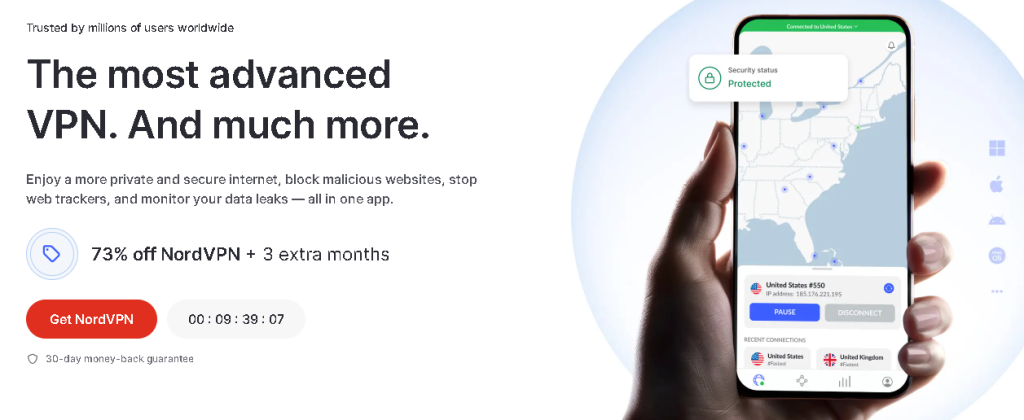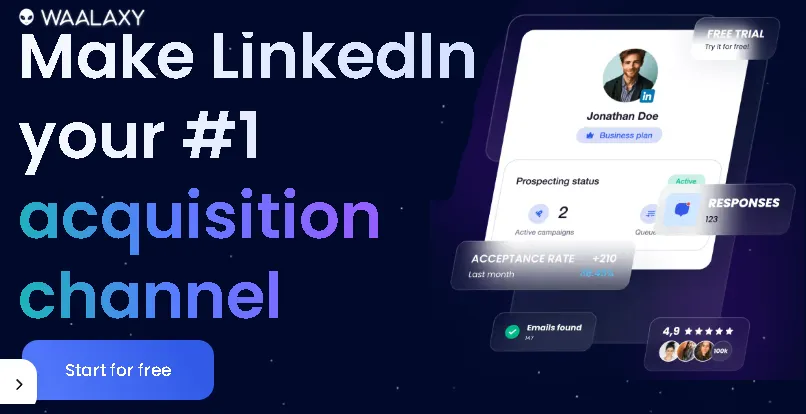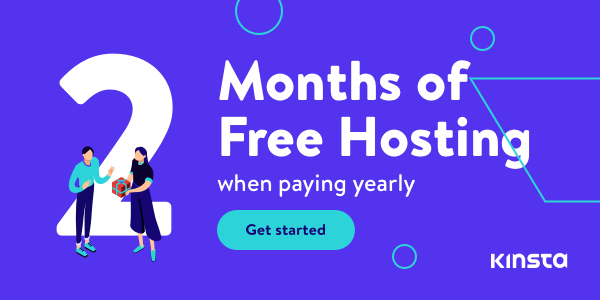Let me guess – you’re sitting there watching that dreaded loading circle spin, wondering why your internet is crawling at a snail’s pace. Trust me, I’ve been there! After spending over a decade optimizing networks and troubleshooting speed issues, I’ve learned exactly what works and what doesn’t. Did you know that about 47% of users abandon websites that take more than 2 seconds to load? That’s exactly why I’ve put together this comprehensive guide to help you boost your PC’s internet speed.
Quick Fixes to Instantly Improve Your Internet Speed
Let’s start with some solutions that can give you immediate results. I remember the first time I cleared my browser cache – I was amazed at how my browsing speed jumped almost instantly!
First up, let’s tackle your browser cache and cookies. Think of your cache like a closet – eventually, it gets so cluttered that finding anything becomes a nightmare. Here’s what you need to do:
- Open your browser settings
- Navigate to Privacy and Security
- Clear browsing data from the last month
- Make sure to select both “Cookies” and “Cached images and files”
Next, those sneaky background applications could be eating up your bandwidth without you even knowing it! I once discovered that my backup software was running constant syncs during peak usage hours. Check your Task Manager (Ctrl + Shift + Esc) and look for apps using your network. Common culprits include:
- Cloud storage syncing
- Windows updates
- Streaming apps running in the background
- Automatic software updates
The Windows Network Troubleshooter might seem basic, but it’s actually gotten pretty sophisticated over the years. I’ve seen it solve complex networking issues in seconds that would have taken hours to diagnose manually. Just right-click your network icon and select “Troubleshoot problems.”
Optimize Your Browser for Maximum Speed
Your browser choice can make a huge difference in your internet speed. I’ve run countless tests, and here’s what I’ve found works best:
Chrome tends to be the fastest overall, but it’s a memory hog. If you’re running 16GB RAM or more, stick with Chrome. However, if you’re on an older PC, Firefox might be your best bet. Edge has actually become a solid contender lately, especially on Windows 11.
Here’s my tried-and-true browser optimization checklist:
- Disable unnecessary extensions (I went from 15 down to 5 essential ones)
- Enable hardware acceleration in browser settings
- Keep your max tabs under 10 (I use a Tab Manager extension)
- Regular bookmark cleanup to prevent bloat
Instant Gaming is an incredible platform for buying your PC, PlayStation, Xbox, and Switch games at the lowest price possible. With immediate delivery 24/7, play instantly at the lowest price!
CLICK IN THE BOX BELOW!
Hardware Solutions for Better Internet Performance
Sometimes, the best software tweaks in the world can’t fix a hardware bottleneck. Here’s what really matters:
Your network adapter card is crucial. I upgraded mine from a basic Intel card to a newer model with WiFi 6 support, and my speeds literally doubled. Look for:
- WiFi 6 (802.11ax) support
- Dual-band or tri-band capability
- Bluetooth 5.0 or higher (reduces interference)
Router placement is absolutely critical. After years of testing, I’ve found the optimal setup is:
- Elevated position (at least 5 feet off the ground)
- Central location in your home
- Away from metal objects and thick walls
- At least 6 feet from other electronics
Contact 500M up to date profiles on Linkedln & by email. Get 100’s of positive responses. From 10mn per day & 0€ per month. Without any technical skills.
Advanced Windows Settings for Speed Optimization
Let’s dive into some power user territory. These tweaks require a bit more technical confidence, but they can make a significant difference:
TCP/IP settings optimization:
- Open Command Prompt as administrator
- Run
netsh int tcp show global - If
Receive Window Auto-Tuning Levelisn’t set to normal, run: netsh int tcp set global autotuninglevel=normal
Quality of Service (QoS) settings can be a game-changer, especially if you’re sharing your connection. I helped a client set this up to prioritize their work video calls over their kids’ gaming, and it made a world of difference. Here’s how:
- Open Group Policy Editor
- Navigate to Computer Configuration > Windows Settings > Policy-based QoS
- Create new policies for your important applications
- Set priority levels (1 is highest)
Software Solutions and Tools for Speed Enhancement
After testing dozens of tools, here are the ones that actually work:
NetBalancer has been my go-to for years. It gives you incredible control over which applications get priority access to your bandwidth. I use it to limit background processes during important video calls.
For monitoring, Glasswire is fantastic. It helped me identify that my smart home hub was unnecessarily hogging bandwidth during peak hours.
Remember: The best antivirus settings for speed are:
- Enable gaming/performance mode during intensive tasks
- Schedule scans during off-peak hours
- Exclude trusted applications from real-time scanning
Conclusion
Don’t settle for sluggish internet speeds! Start with the quick fixes I’ve outlined – you’d be surprised how often clearing your cache and optimizing browser settings can solve the problem. If you’re still having issues, work your way through the hardware and advanced solutions.
Remember, every PC setup is unique, so you might need to experiment to find the perfect combination of these solutions for your situation. Start with the browser optimizations today – they’re quick, safe, and can make a noticeable difference immediately.
Have you tried any of these methods? I’d love to hear about your experience in the comments below. And if you found this guide helpful, don’t forget to bookmark it for future reference!
Read other useful information
Choose the best laptop for your goals and budget
The Ultimate Guide to Using ChatGPT to Transform Your life
Where to download software for pc
Apple Education Discount: Everything You Need to Know
Artificial intelligence use in business
ChatGPT chrome extension how to use
Google VR: A Comprehensive Guide
Free media file converter for pc
How to develop a machine learning model from scratch
How to make a macro in Word easily
Best way to edit vertical video
How to trim and resize a video easily
Easiest way to remove green screen
How to set up and use cloud storage
Free Python Algorithms course for beginners
How to compare two Word documents for differences
Best free light pdf reader for Windows 10
How to permanently block senders emails on outlook
BEST SITE TO LEARN PROGRAMMING FOR BEGINNERS FOR FREE WITH CERTIFICATIONS
Disclaimer: This site contains affiliate links to products. We may receive a commission for purchases made through these links. It doesn´t affect the quality of the information you receive.