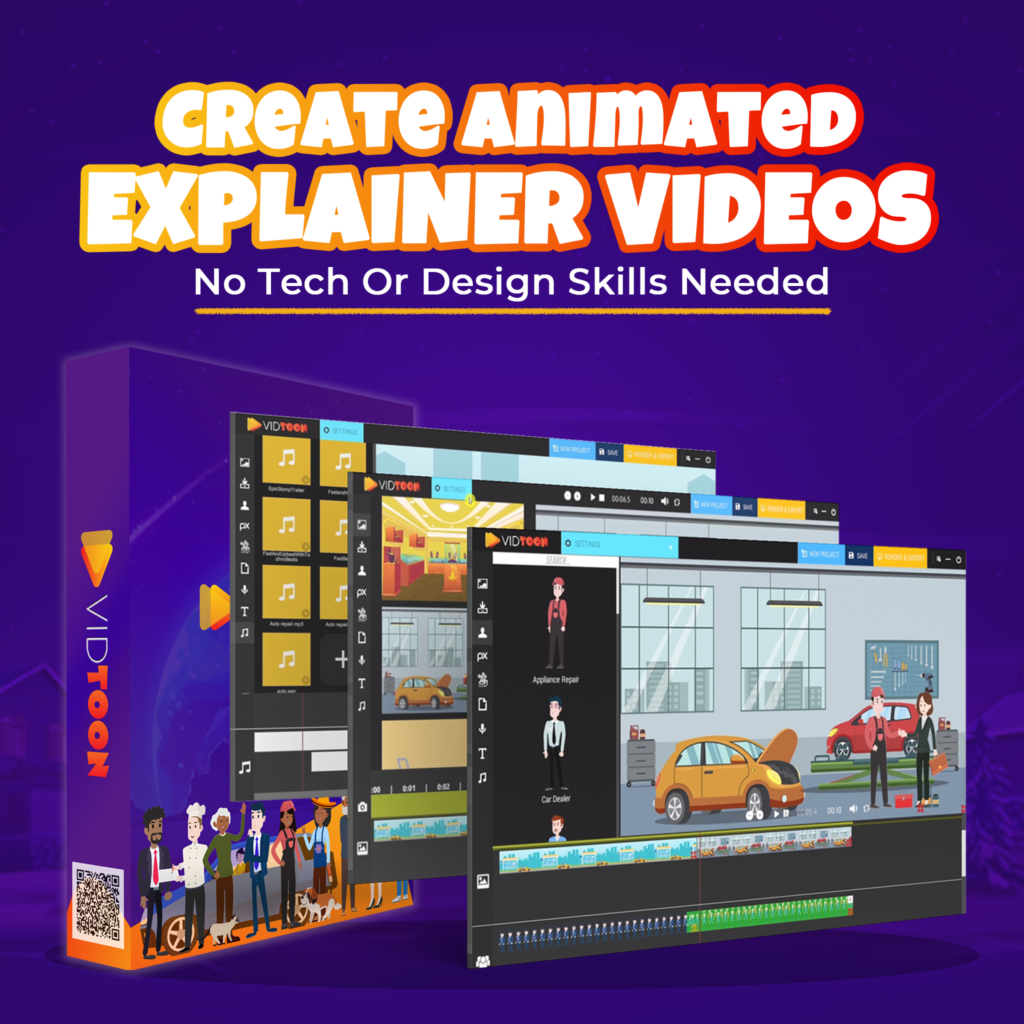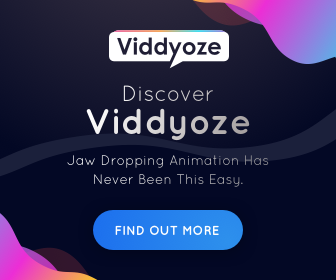Your cellphone is full of pictures, videos, documents and other information that you receive every hour of every day from different sources. Eventually, that deluge of information will render your phone slow and will create performance problems. There is also the possibility of losing that valuable information if for some reaso you happen to lose your phone. I have been having that same problem for some months, but not more. I´ve found an easy and fast way to transfer files from phone to pc and viceversa, freeing my phone storage space and making possible to save that information in a safer location. Read this article and learn how you can also do it.
The solution I am talking about is Snapdrop. In my experience, I can say, after trying different apps, connections and sites, the best easy and fast way to transfer files from phone to pc and viceversa. And not just that, you can transfer to any device, being, laptops, tablets or others as long as these are connected to the same network,
What you need to do
It is very simple, you simply open your browser both in the Pc or laptop and the phone and type https://snapdrop.net.
After that you will see the two devices on the screen and once you click in either one, a new window wil open where you can choose the files you want transferred.
PC view
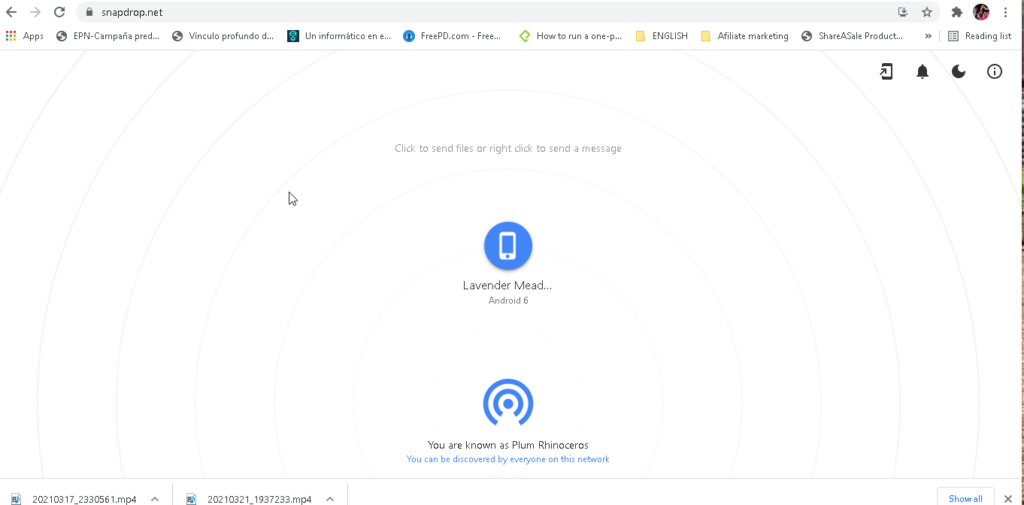
PHONE view
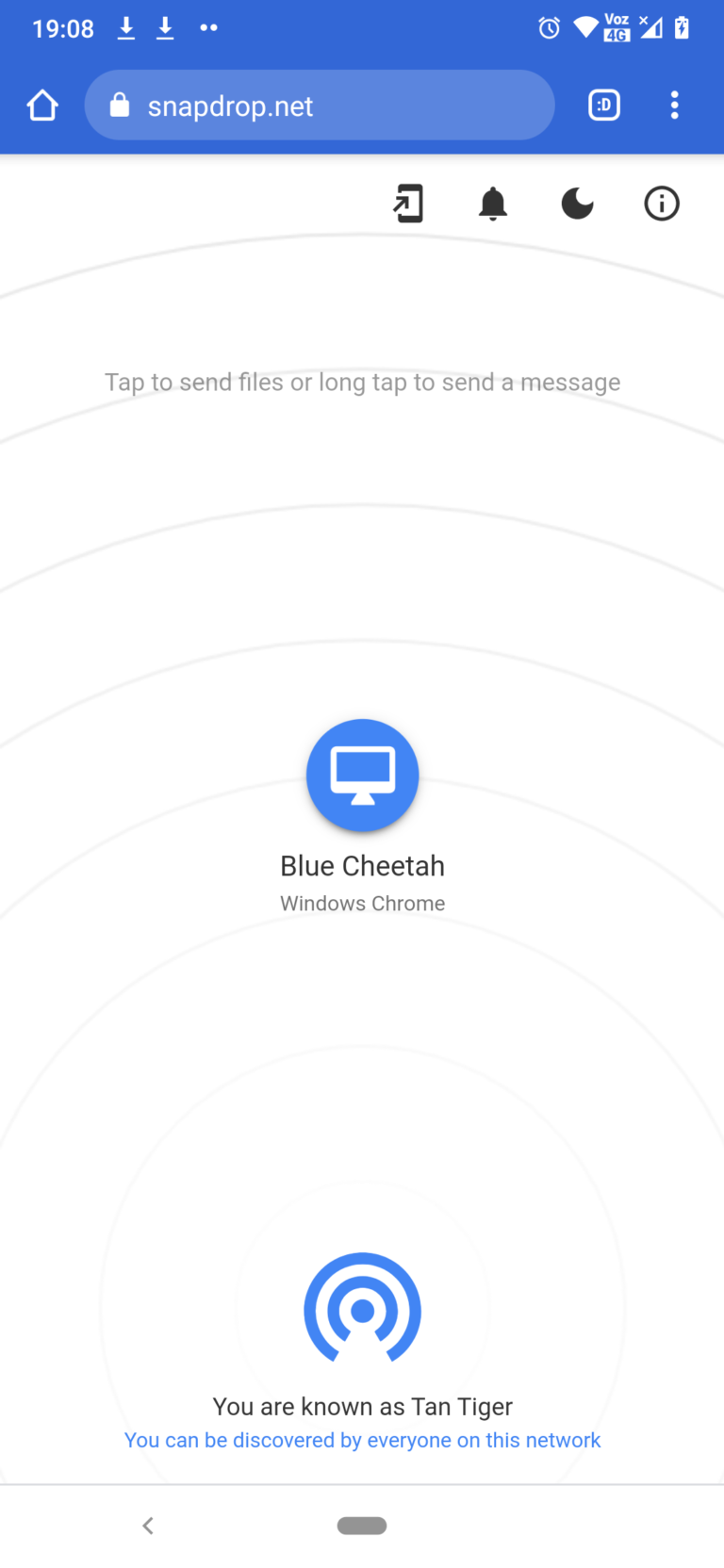
Once you have the site open in both devices, you need to click on the name of the one where you want the files to be transfered. This will open another window where you can chose the files that you want to transfer; you can display a side pannel where you have more options for file choosing:
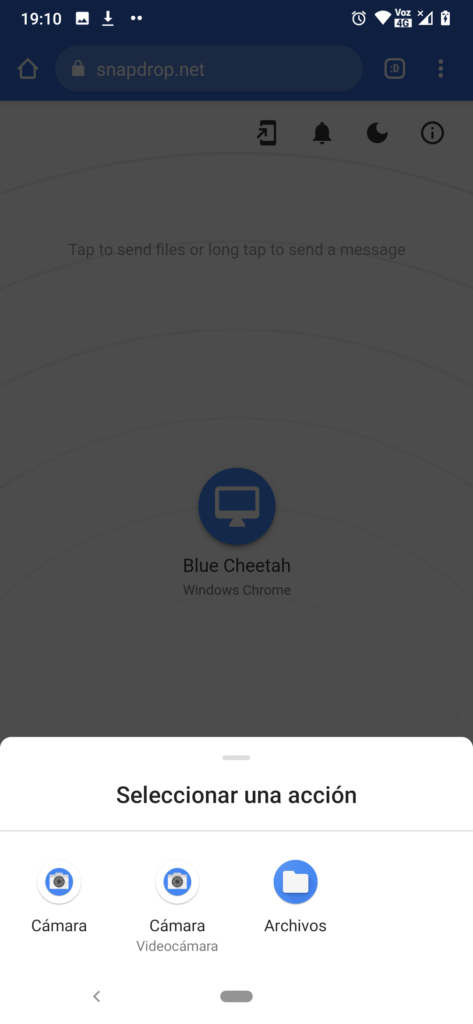
First page to choose files
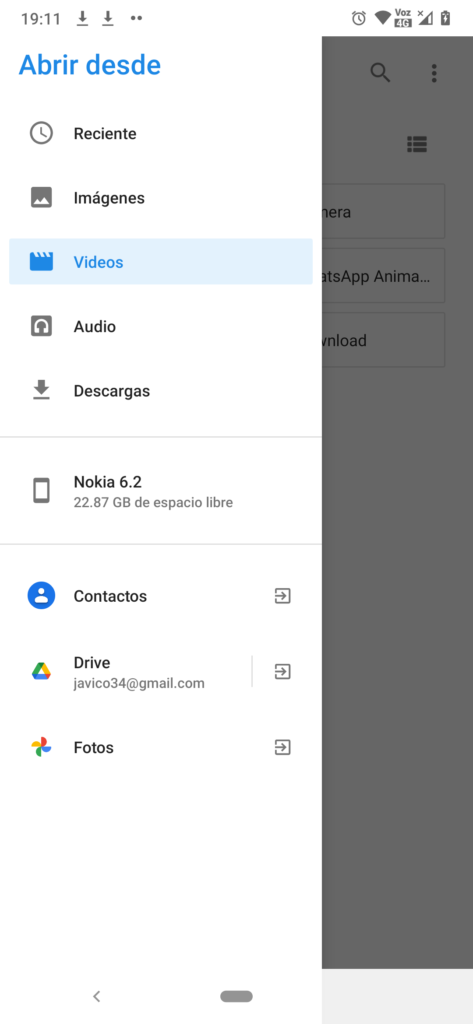
Display panel to choose the type of file to transfer
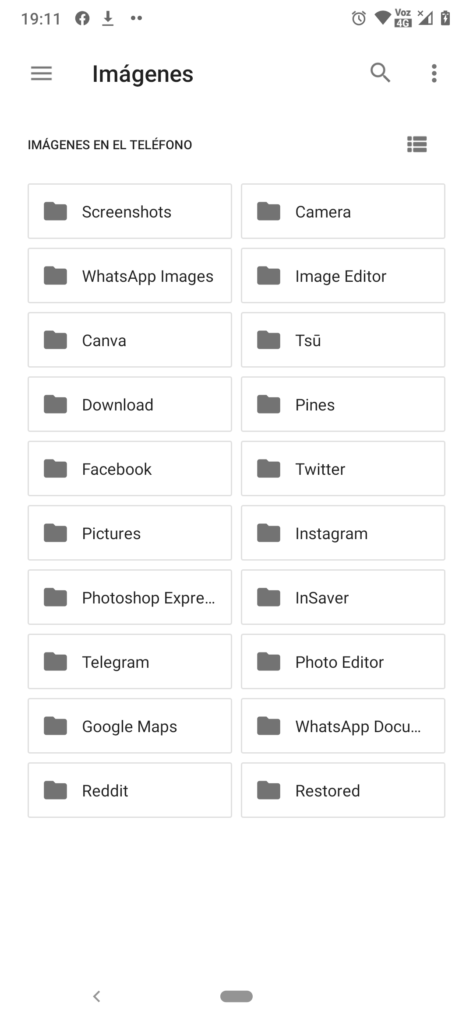
Different folders to select the type of file to transfer
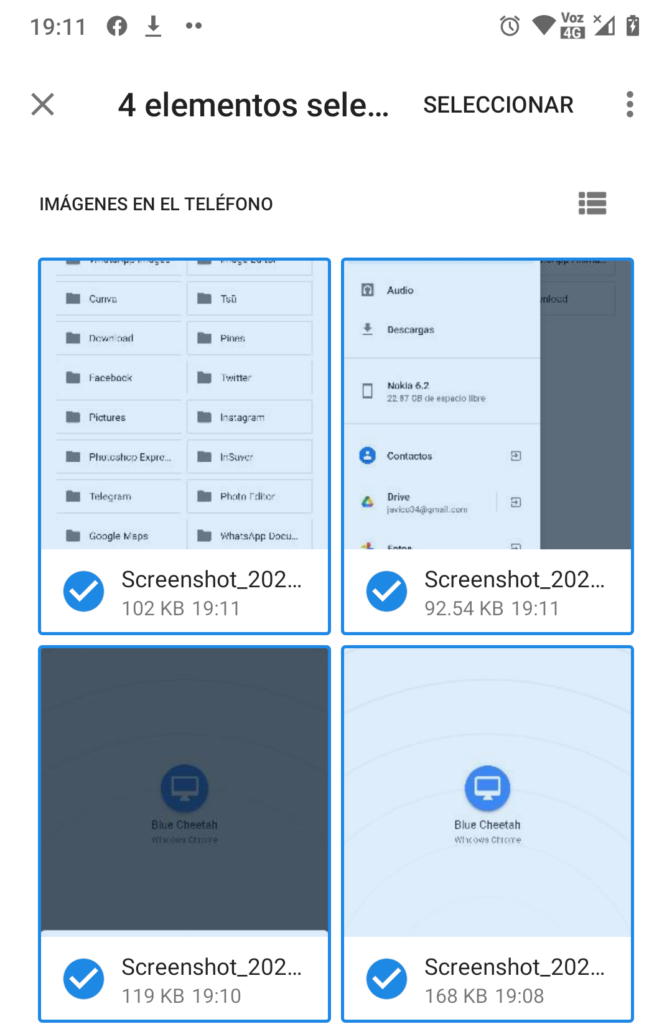
Files chosen
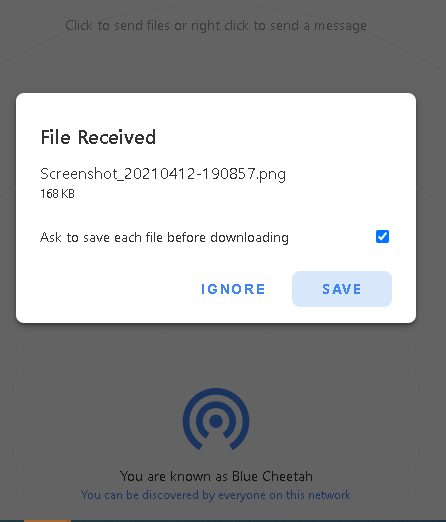
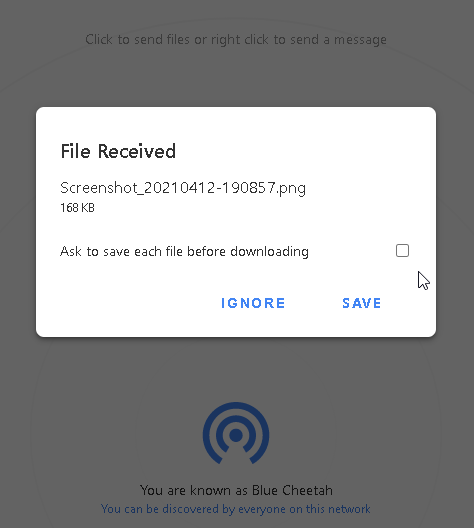
What characteristics does it have?
This site has some very interesting characteristics:
It uses a P2P connection if WebRTC is supported by the browser.
None of your files are ever sent to any server. Files are sent only between peers.
Your files are sent using WebRTC, which encrypts them on transit.
Unlike many other web-based services, you can open Snapdrop on two devices on the same local network and send a file—the file will be transferred over your local network, not via the internet.
What´s in it for me?
Simplcity. The trabsfer proces is smooth, very simple and fast, as the title says its the “BEST EASY AND FAST WAY TO TRANSFER FILES FROM PHONE TO PC AND VICEVERSA”.
You don´t need to do any difficult configuration and it has fewer simple steps.
In conclusion
Other useful information:
BEST SITE TO LEARN PROGRAMMING FOR BEGINNERS FOR FREE WITH CERTIFICATIONS
Best two simple methods to record audio from website
The 7 best ergonomic chairs to work long hours
THE 7 BEST LAPTOPS FOR VIDEO EDITING
THE 7 BEST LAPTOPS FOR STUDENTS
What is the top graphics card in the world, and why you should or shouldn’t buy it?
Discover this great tools to create animated videos and animations
Check these great promotions
Disclaimer: This site contains affiliate links to products. We may receive a commission for purchases made through these links. It doesn´t affect the quality of the information you receive.