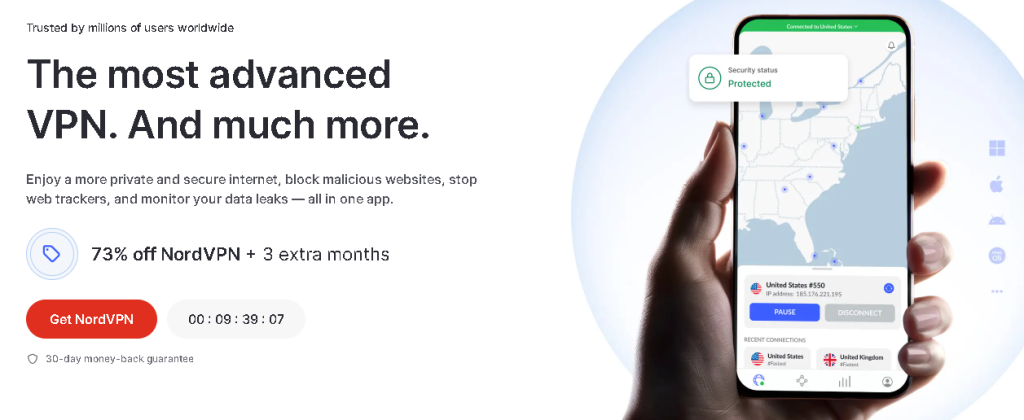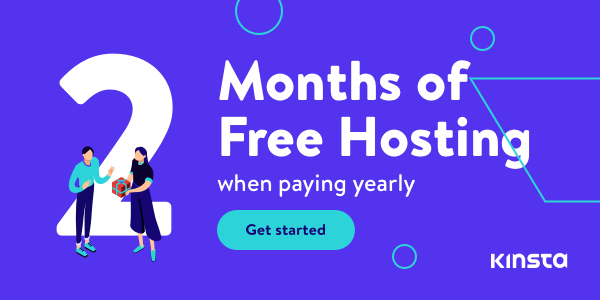Is there anything more frustrating than a sluggish internet connection? I swear, sometimes I feel like I’m back in the dial-up days, waiting forever for a simple webpage to load. But here’s the thing – we don’t have to put up with slow Wi-Fi anymore! I’ve been through the struggle, and after countless hours of tinkering and testing, I’ve got some tricks up my sleeve that I’m dying to share with you.
1. Optimize Your Router Placement
Okay, let me tell you about the time I thought my Wi-Fi was possessed. Turns out, I’d just shoved my router in a closet because it was “ugly.” Big mistake! Your router’s location can make or break your connection.
Here’s the deal: think of your router as a little radio tower. It needs to be out in the open, preferably in a central location. I’ve found that placing it high up, like on a bookshelf, works wonders. And for the love of all things tech, keep it away from metal objects, microwaves, and thick walls – they’re like kryptonite to your Wi-Fi signal.
Pro tip: If you’ve got a multi-story house, try to place the router on the middle floor. It’ll help distribute the signal more evenly throughout your home.
2. Update Your Router's Firmware
Remember when I thought I needed a new router because mine was acting up? Yeah, turns out I just needed to update the firmware. It’s like giving your router a little software facelift!
Updating your router’s firmware is easier than you might think. Usually, you can do it right from your router’s admin page. Just log in (the default login info is often on a sticker on the router), look for a firmware update option, and follow the prompts.
I try to check for updates every couple of months now. It not only helps with speed but also patches up security holes. Win-win!
3. Change Your Wi-Fi Channel
This one’s a game-changer, folks. Think of Wi-Fi channels like lanes on a highway. If everyone’s trying to use the same lane, you get a traffic jam. Same goes for Wi-Fi!
I use a free app called Wi-Fi Analyzer to see which channels are the most congested in my area. Then, I hop into my router settings and switch to a less crowded channel. It’s like finding a secret shortcut on your commute – suddenly, everything moves faster!
4. Implement Quality of Service (QoS) Settings
QoS is like having a traffic cop for your internet. It lets you prioritize certain types of traffic or devices. For example, you can make sure your work laptop gets priority over your kid’s gaming console.
I’ll be honest, setting up QoS can be a bit tricky. Each router is different, so you might need to dig into your router’s manual. But once you get it right, it’s amazing. No more getting kicked out of Zoom calls because someone decided to start a massive download!

5. Secure Your Network from Unwanted Users
Here’s a scary thought – what if your slow internet is because your neighbor is piggybacking on your connection? Yep, it happens more often than you’d think.
First things first, check who’s on your network. Most routers have a connected devices list in their admin panel. See anything fishy? Time to beef up security!
Use a strong, unique password for your Wi-Fi. And please, for the love of all things holy, don’t use “password123”. I like to use a passphrase – something like “ILovePizzaWithExtraCheese!” It’s easy to remember but hard to crack.
6. Consider a Wi-Fi Extender or Mesh System
If you’ve got Wi-Fi dead zones in your house, you’re not alone. I used to have to stand in one specific corner of my bedroom to get a decent signal. Not fun.
Wi-Fi extenders are a quick fix. They grab your existing signal and rebroadcast it. But if you’ve got a larger home, consider a mesh system. I switched to a mesh system last year, and it’s like having Wi-Fi superpowers. No more dead zones!
These are 3 recommended wifi extenders, great performance!
TP-Link AC1200 WiFi Extender. Boost Internet Wi-Fi Coverage up to 1500 Square feet and connects up to 30 devices – Compatible with any Wifi Router or access point.
Fastest WiFi Extender Signal Booster for Home. Expand your Wi-Fi coverage and eliminate frustrating dead zones, buffering, and dropped video calls with the WLM WiFi extender signal booster for home – providing uninterrupted, reliable internet connection.
TP-Link AX3000 WiFi 6 Range Extender, PCMag Editor’s Choice. Expand high-performance WiFi with RE715X featuring 4 high-performance amplifiers to reach hard-to-cover areas and external antennas to ensure best signal reception.

7. Upgrade Your Router or Internet Plan
Sometimes, you’ve just gotta bite the bullet and upgrade. If your router is more than a few years old, it might be time for a new one. Look for routers that support Wi-Fi 6 or 6E – they’re the latest standards and they’re blazing fast.
And don’t forget about your internet plan. I recently called my ISP and found out I could double my speed for just $10 more a month. Always worth checking what deals are available!
These 3 routers are highly recommended:
Reyee WiFi 6 Router AX3200. This Wi-Fi 6 Wireless Router includes 8 omnidirectional antennas with 4+4 high-power FEM amplifiers. The wireless signal coverage can reach up to 3000 square feet when combined with beamforming filtering. The signal is stronger when it passes through one more wall than four antennas, and diverse room kinds are not afraid.
TP-Link AXE5400 Tri-Band WiFi 6E Router. Up to 5400 Mbps WiFi for faster browsing, streaming, gaming and downloading, all at the same time.
TP-Link AX5400 WiFi 6 Router. Enjoy stable WiFi connections, even in the kitchen and bedroom. High-Power FEM, 6× Antennas, Beamforming, and 4T4R structures combine to adapt WiFi coverage to perfectly fit your home and concentrate signal strength towards your devices.
There you have it – my top 7 fixes for slow Wi-Fi. Trust me, I’ve been there, done that, and got the “buffering” t-shirt. But with these tips, you can kiss those loading screens goodbye. Give them a try and let me know how it goes. Here’s to faster browsing, smoother streaming, and fewer Wi-Fi induced headaches in 2024!
Read other useful information
Choose the best laptop for your goals and budget
The Ultimate Guide to Using ChatGPT to Transform Your life
Where to download software for pc
Apple Education Discount: Everything You Need to Know
Artificial intelligence use in business
ChatGPT chrome extension how to use
Google VR: A Comprehensive Guide
Free media file converter for pc
How to develop a machine learning model from scratch
How to make a macro in Word easily
Best way to edit vertical video
How to trim and resize a video easily
Easiest way to remove green screen
How to set up and use cloud storage
Free Python Algorithms course for beginners
How to compare two Word documents for differences
Best free light pdf reader for Windows 10
How to permanently block senders emails on outlook
BEST SITE TO LEARN PROGRAMMING FOR BEGINNERS FOR FREE WITH CERTIFICATIONS
Disclaimer: This site contains affiliate links to products. We may receive a commission for purchases made through these links. It doesn´t affect the quality of the information you receive.